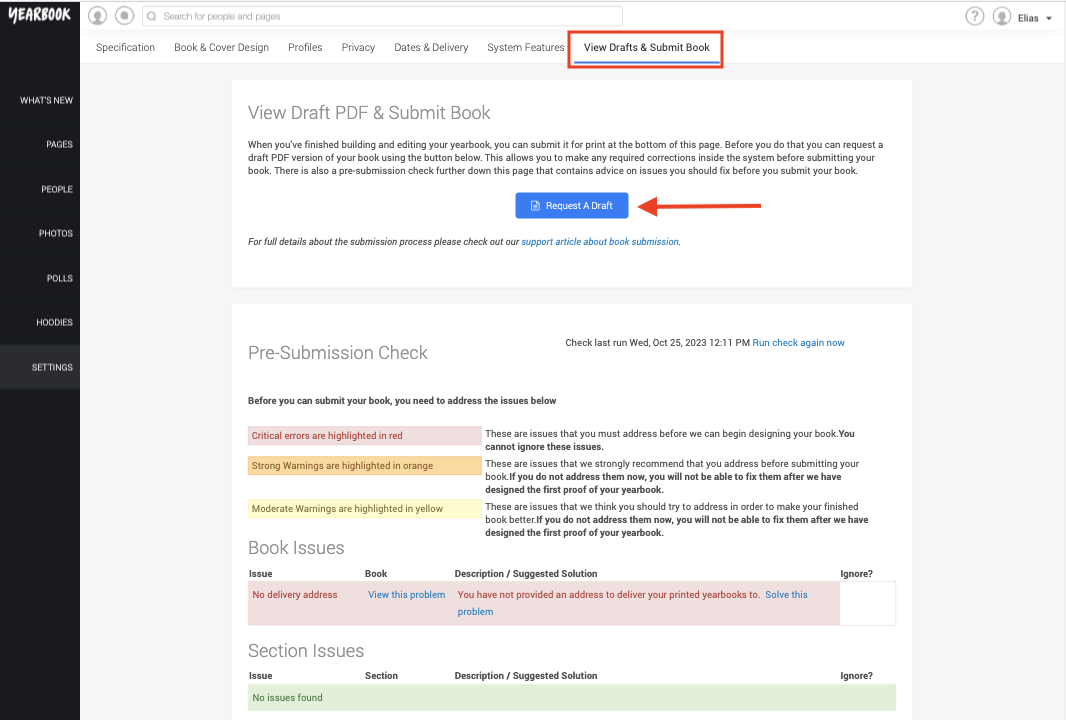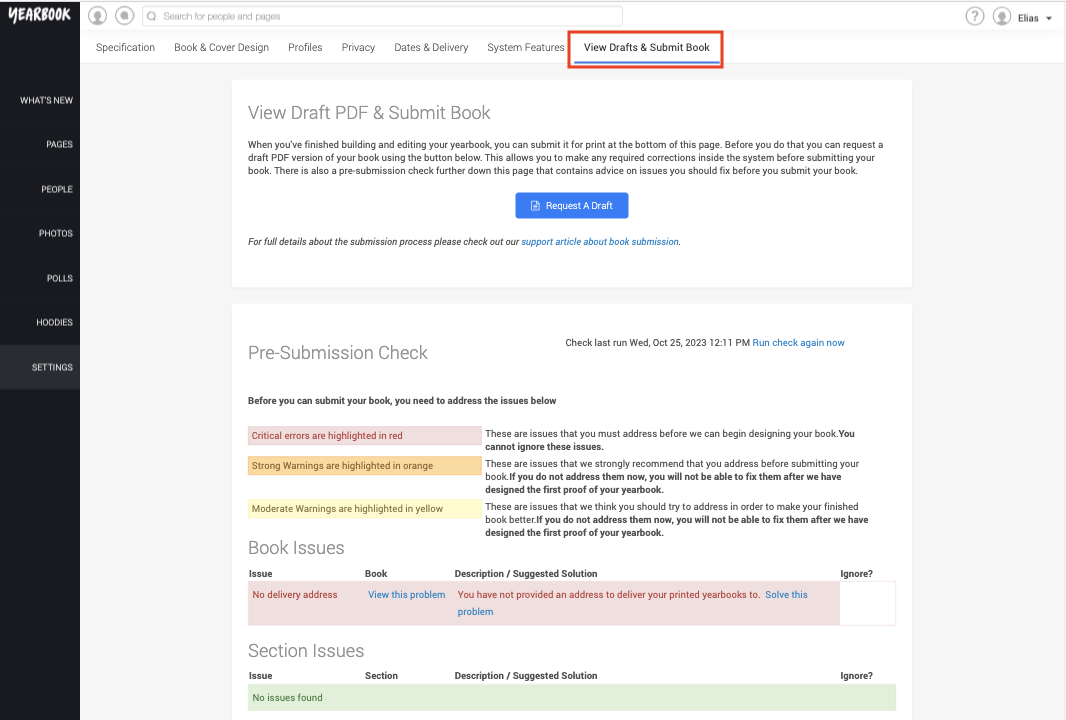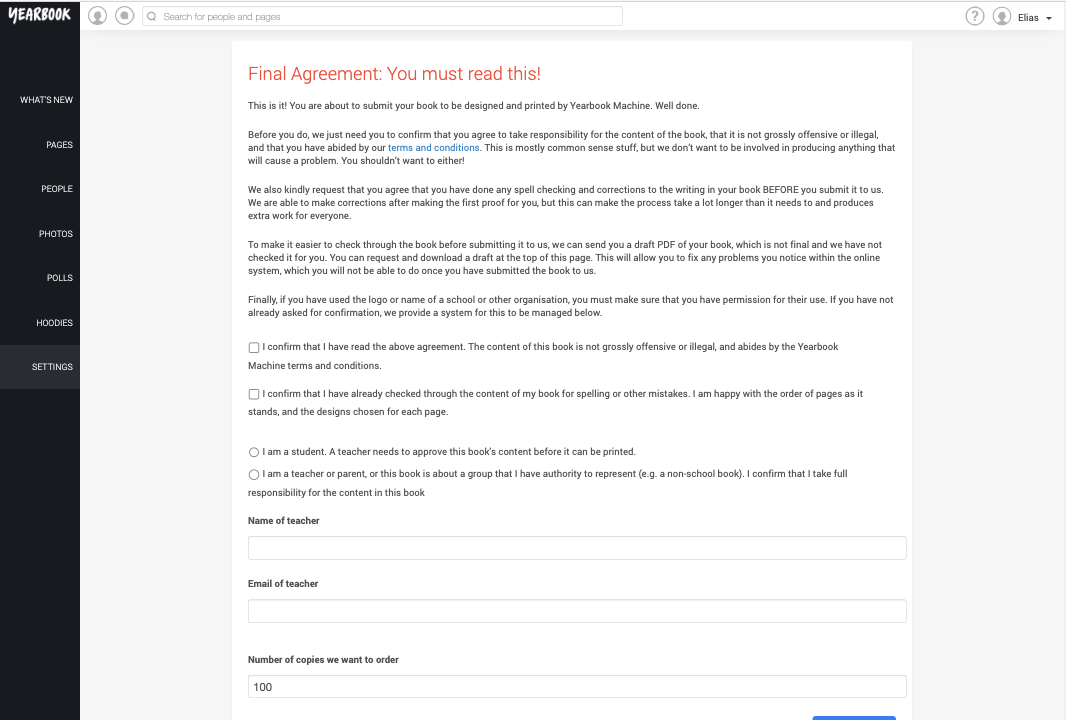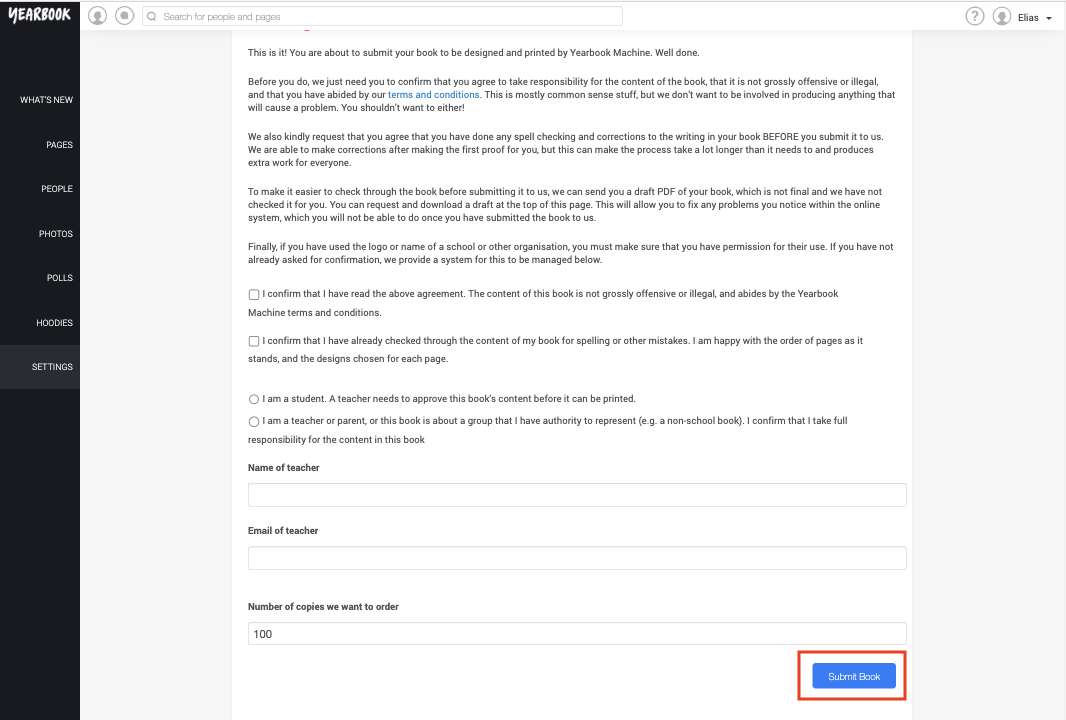In this article:
Proof reading
Submitting your yearbook
Final Agreement
Submission
Once you’ve collected all the content for your book, you’ve placed all your photos and you’re ready for us to take over, you’ll need to Submit your book to us.
Proof reading
Before you submit, you’ll probably want to proof read the content in your book, to make sure there are no spelling issues and that everything is appropriate.
We know it can be tricky to do this in the online system on a screen, so we can produce a draft in PDF format for you.
Requesting a Draft
To request a draft of your yearbook, head to the settings and into the View drafts & submit book tab. You will see a blue button called Request a Draft. Click this and the system will generate one for you and we will send it to you as soon as possible.
The draft will be a rough version of your yearbook and we send these in a lower resolution so if it looks blurry don’t worry, your printed yearbook will not.
Keep in mind that the Draft does not include your cover, poll pages or any additional changes you have requested and is just for checking the text and layout.
You can request as many Drafts as you would like during the build process and when the Draft is ready you will be able to find through this page.
Submitting your yearbook
When you’re satisfied that your book is ready for us to take over, you should head to the View Drafts and Submit Book tab, found in the Settings section:
Here, you’ll be given a report letting you know if there is anything your book still needs before it can be produced.
The report will be divided into three sections – Book Design Issues, Section Issues,and Page Issues.
Book Design Issues
These relate to anything to do with the basic structure of the book – the Cover, if your Logo is missing, and so on.
Section Issues
These will let you know if you have empty sections or any other problems pertaining to a section in the book.
Page Issues
These flag up anything that’s wrong with an individual page – for example, if a profile page has no text, or too much, or if photos are missing from a page.
The issues are all categorised as either Red, Orange or Yellow warnings.
Red warnings
They will relate to issues that, if not resolved, will prevent us from being able to design the Yearbook. You must resolve these before you can submit the yearbook to us.
Orange warnings
These are not critical, but we strongly recommend you address them to avoid affecting the standard of your yearbook. The most common orange issues relate to photo quality – the images flagged up are not unprintable, however they will look really poor when printed, so should be replaced if at all possible.
Yellow warnings
Advisory only. They will probably not detract from the presentation of the yearbook, but if you can fix them, they’ll add a little extra shine to the book’s completion.
You can choose to ignore Orange and Yellow warnings. Red warnings cannot be ignored.
Final Agreement
Once you’ve resolved or chosen to ignore any issues in the Pre-Submission Check, you need to read and accept the Final Agreement.
At Yearbook Machine, we provide no input or oversight of the content of your Yearbook. It is the responsibility of the Editors to ensure the content of every page is acceptable and approved. When submitting the Yearbook, you will need to confirm that the content is neither grossly offensive or illegal, and that you have checked it for spelling or other mistakes.
Finally, if your Yearbook uses the crest, name or logo of a school or other organisation, we require that permission to use this is given by a representative of the organisation. If you have been given permission, or you are a representative of the organisation, you may select the option confirming this, and state why further permission does not need to be given:
If you do not have permission, you must enter the name and contact email address of the nominated representative who will grant permission. This person will receive, separate to the Editors, a copy of each proof of the Yearbook, which they can either grant approval for, or contact us to request changes.
Your Yearbook cannot proceed to print without Official Approval, so please do ensure that the nominated person will be able to review the book for you.
Once you’ve completed all of these steps, you can submit your yearbook to us. Once you submit, you’ll be taken to your Order Summary Page, which will show the status of your book as we create your design for you: