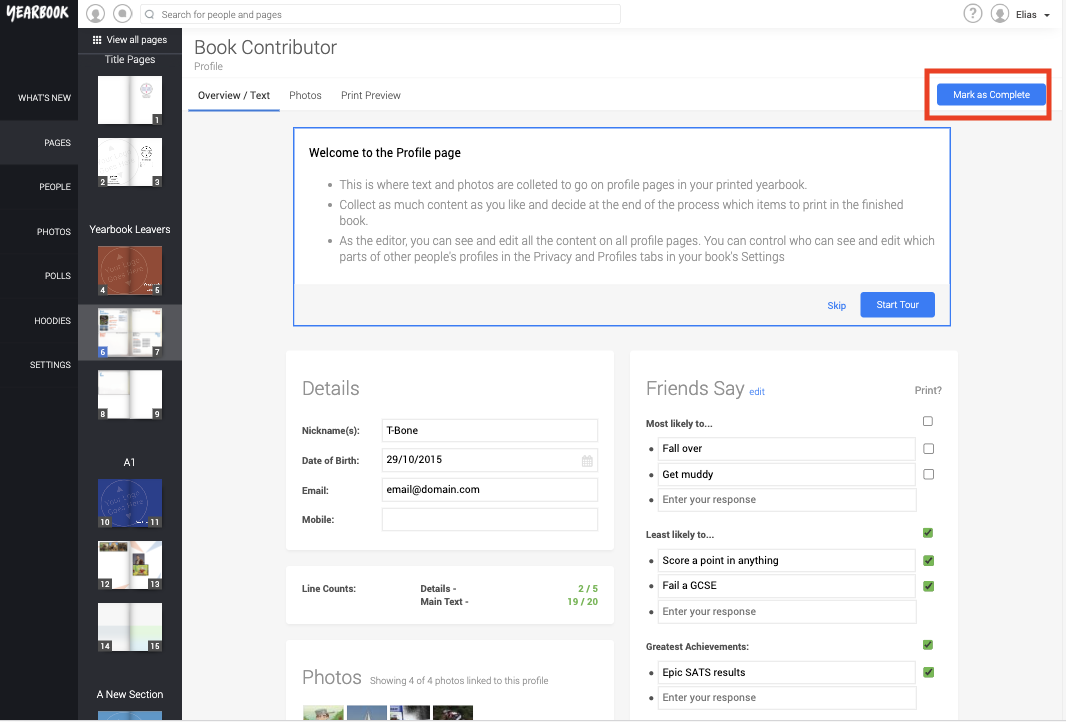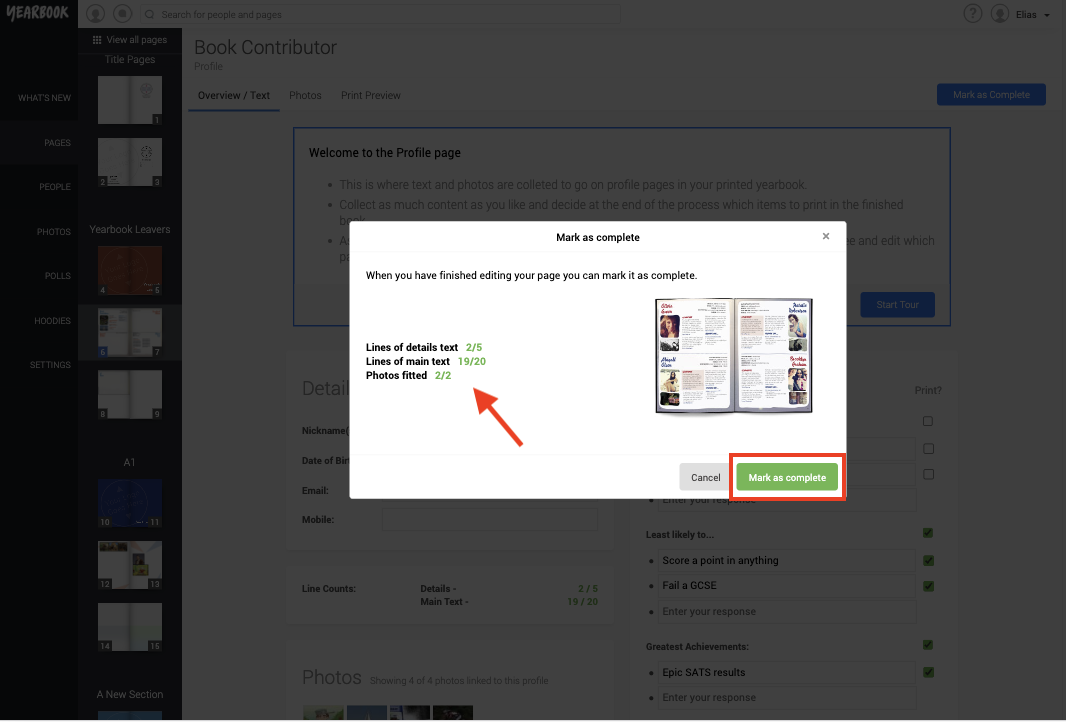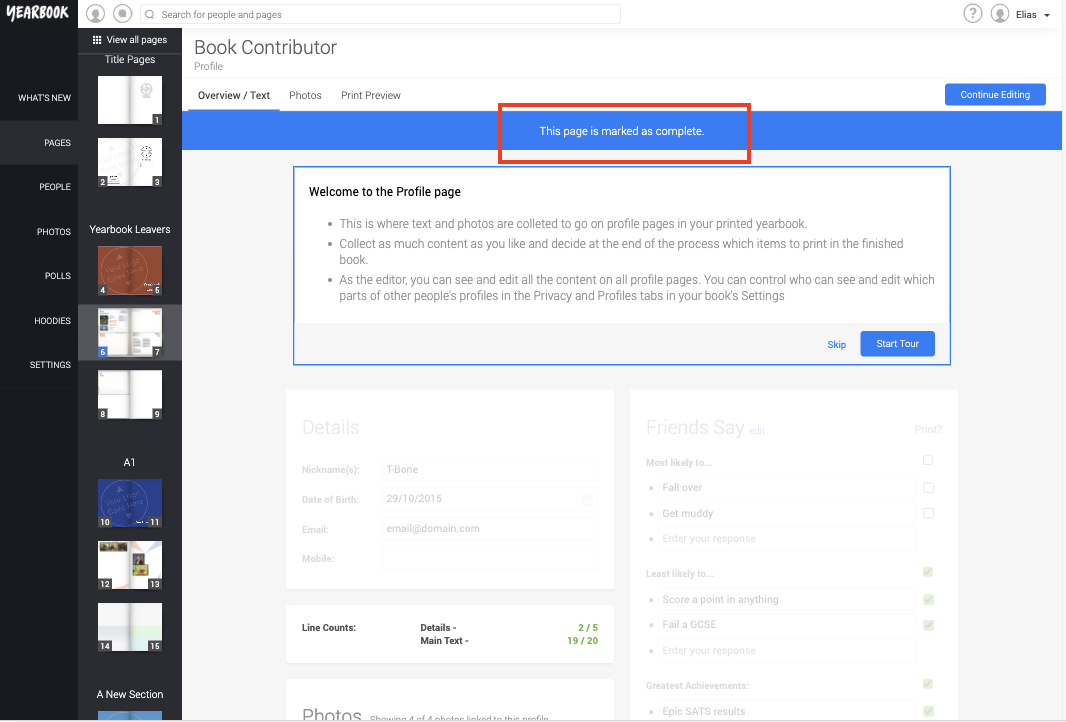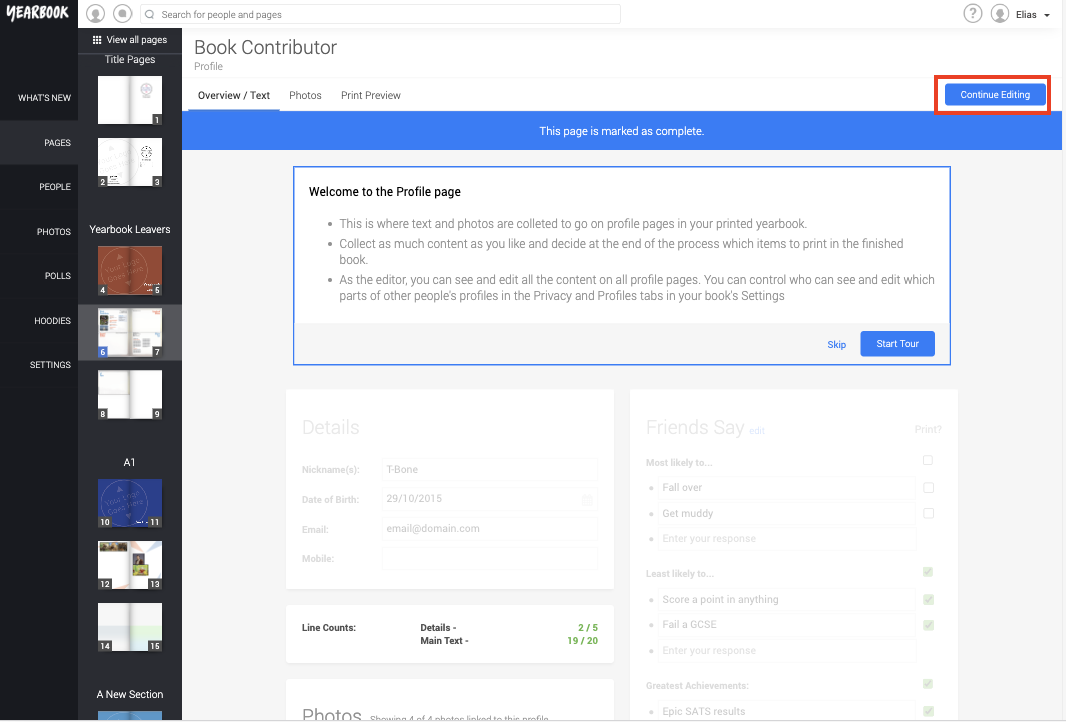Once you’ve completed your profile and you’re happy with it all, you can choose to Mark it as complete.
This has two benefits – it prevents any further changes being made, and it lets your Editor know that you’ve finished.
To do this, click Mark as complete in the top right corner of your profile:
The box that appears will run a check on your profile page to make sure there are no issues with it, such as too much or too little text having been selected, or not enough photos having been placed:
Some issues (too much text, or no photos) will prevent you from marking your page as complete, so they must be addressed. Other issues are advisory, however we strongly recommend resolving them to ensure your printed profile looks as good as it possibly can.
If you are 100% happy with the content and photos on your Profile page, then click Mark as complete. The page will refresh, with a message at the top confirming. You will not be able to make any further changes while your page is marked as complete.
If you do wish to make any changes after this, then you can do so by clicking the Continue editing button in the top right corner:
You do not need to mark your page as complete for it to be included in the Yearbook, or for the content you’ve selected for print to be Printed