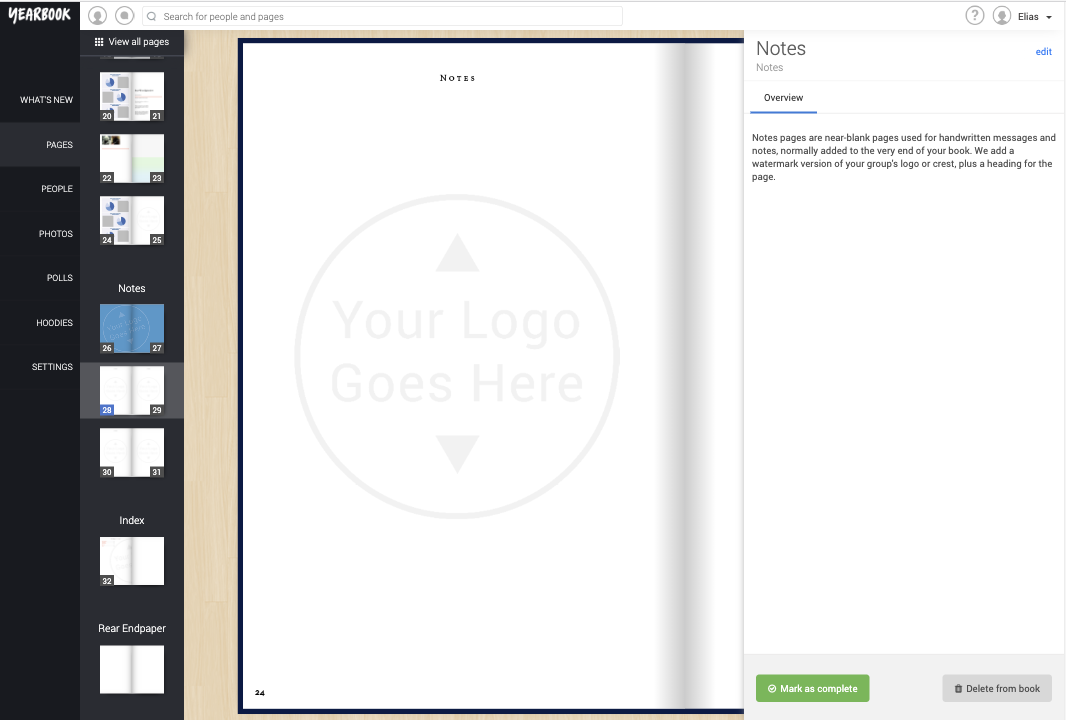Notes pages are pages otherwise empty pages with your book’s logo watermarked in the background, with the heading Notes at the top of it. They cannot be edited or altered in any way.
All our Yearbooks come with three free Notes pages included, so you probably won’t need to add any more. Clicking a Notes page in the Page Manager will show you this:
The circle containing the text ‘Your group logo or text’ is just to demonstrate where the logo will be watermarked.
To add a new Notes page, click the ‘Add Page’ button at the end of the section you would like the page to be in, then select ‘Notes’ from the tray.
In the add page dialog, set the page type to Notes, give it a name, and choose the section to place it in. Click Add Page to place the new page in the book.