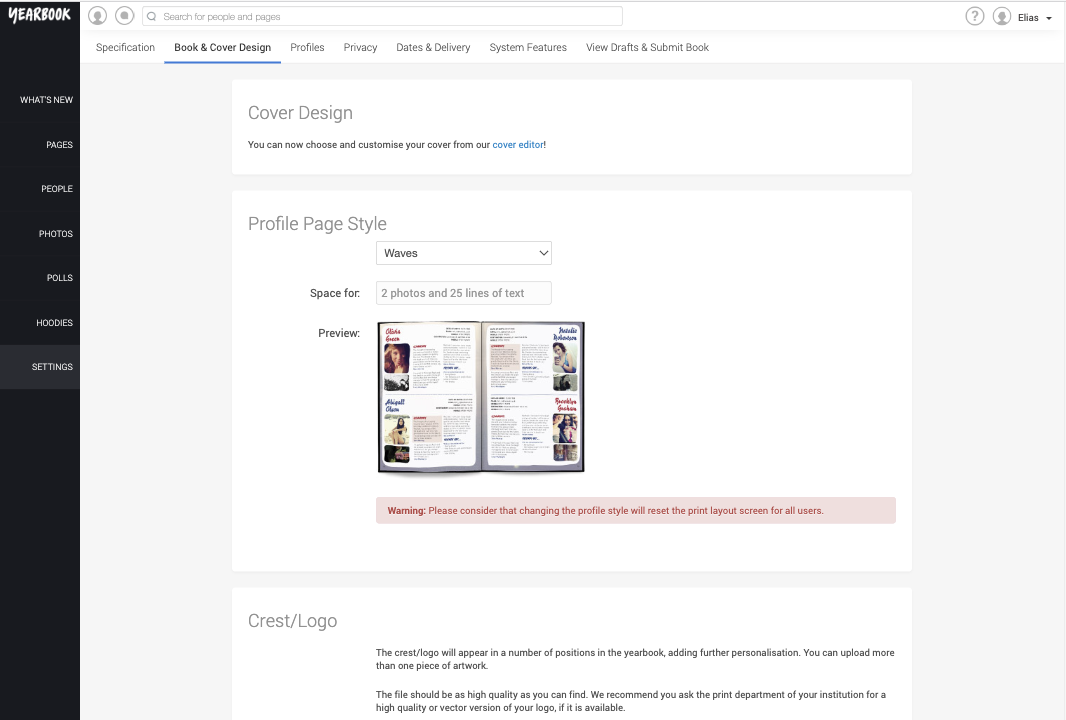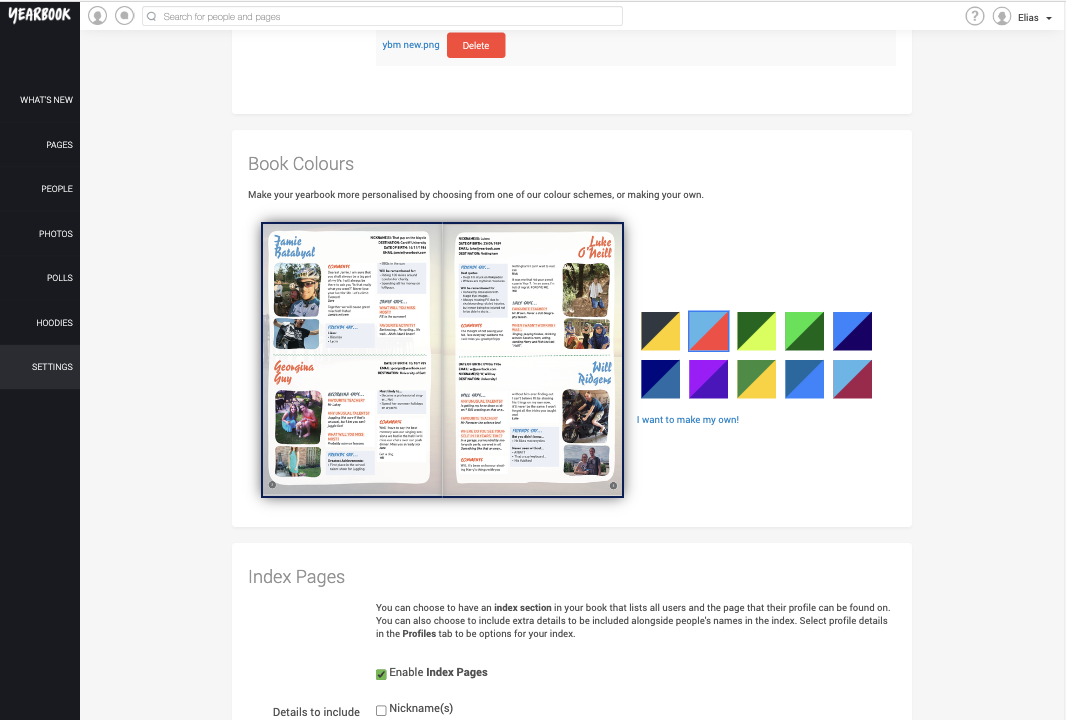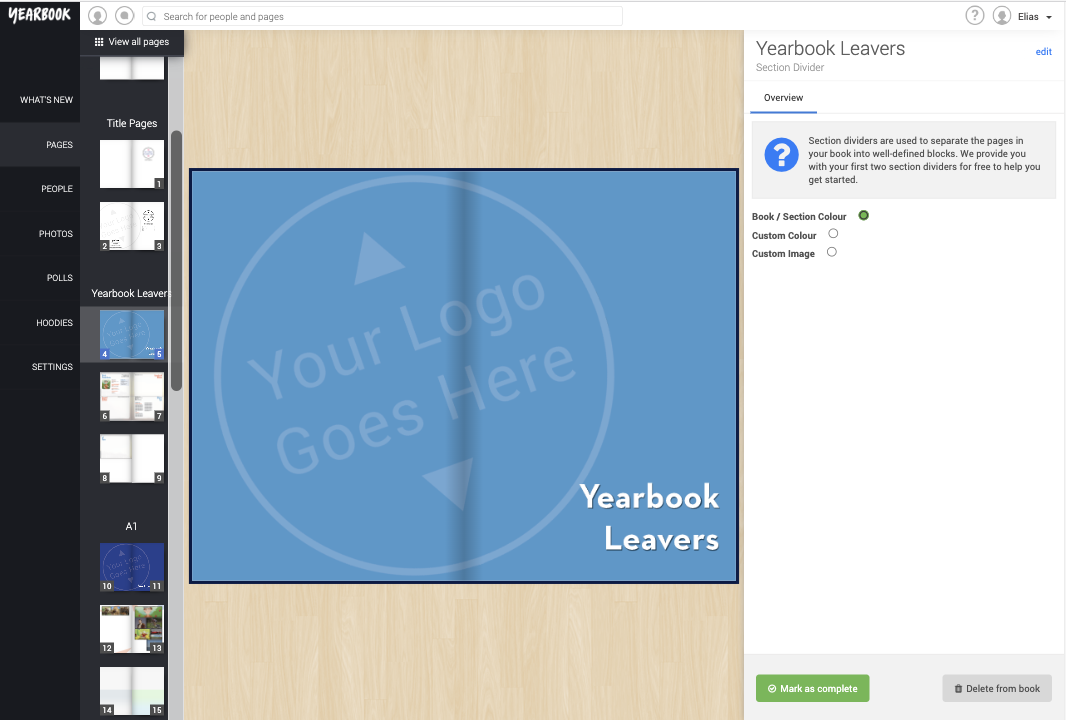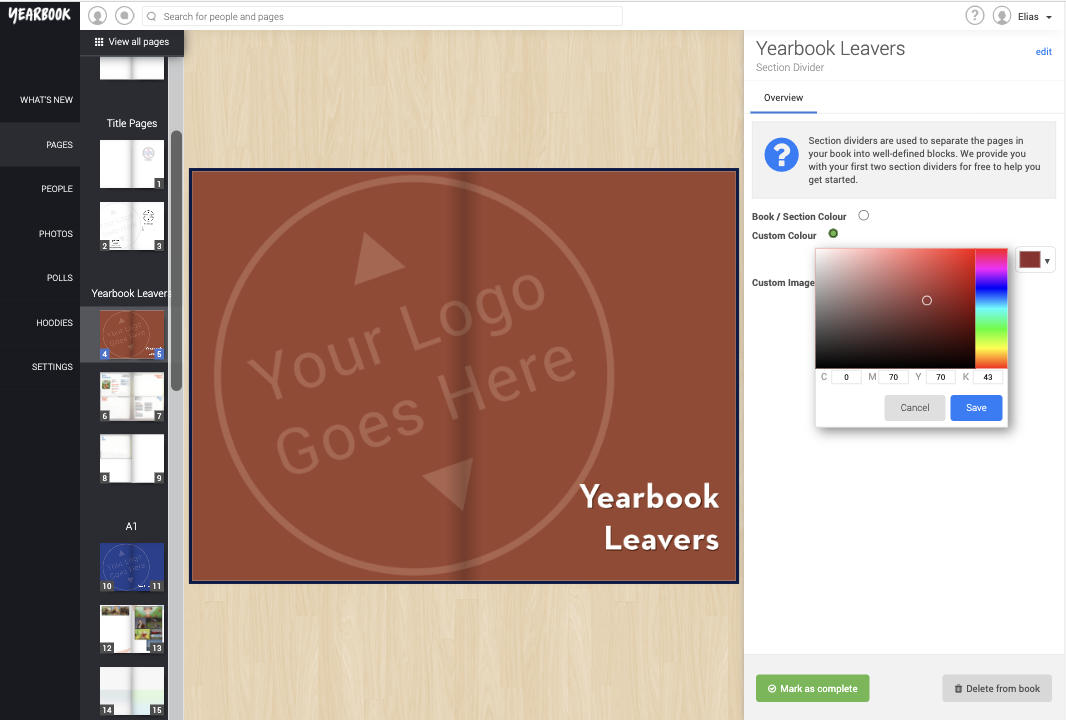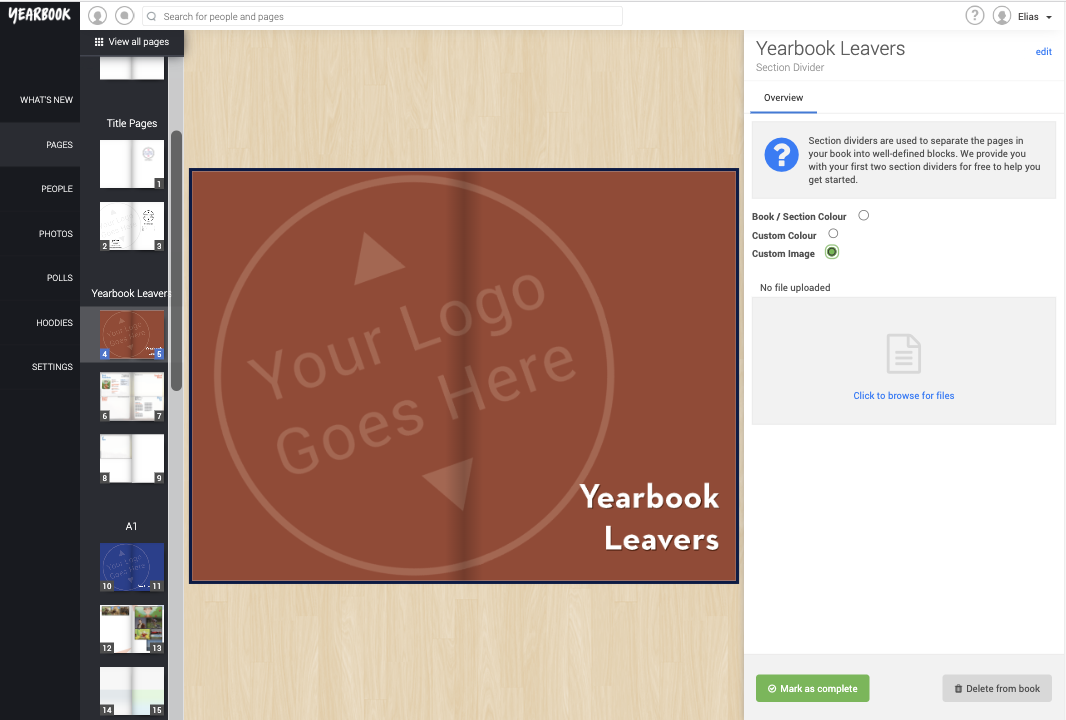In this article:
Designing your Section Divider
Previewing your dividers
Section Dividers
A Section Divider is a double page spread at the beginning of each new section – think of it a bit like a chapter heading.
To add a new section click one of the ‘Add Section’ buttons located between existing sections in the Page Manager.
Designing your Section Divider
By default, a Section Divider will be designed using the book colours you’ve chosen. A standard divider will look something like this:
You can change the colour of the Divider by going to Settings, then clicking the Book & Cover Design tab:
Scroll to the Book Colours area of the page, and choose between the suggested combinations of colours or choose your own custom colour scheme:
Another method of changing the Section Divider colours is through the Pages section and clicking on the Section Divider. Here on the right you can select to use the Book Colours, a Custom Colour or a Custom image:
When selecting the Custom colour, you can either use the colour picker to choose or input CMYK code. Always make sure you click save after selecting a custom colour:
You may wish to use a photo or custom design as your divider.
Files for Custom Dividers must be large enough in size to cover two full pages of your Yearbook. If the file you provide is too small, we may need to reduce it in size, or we may be unable to use the design at all. A single page in your Yearbook measures 250 mm x 166 mm, or 2894 pixels x 2008 pixels. Section dividers are double pages, so you will need to ensure the width is at least 4016 px.
You can also opt to have no divider at all. To do this simply click Delete from book in the bottom right corner.