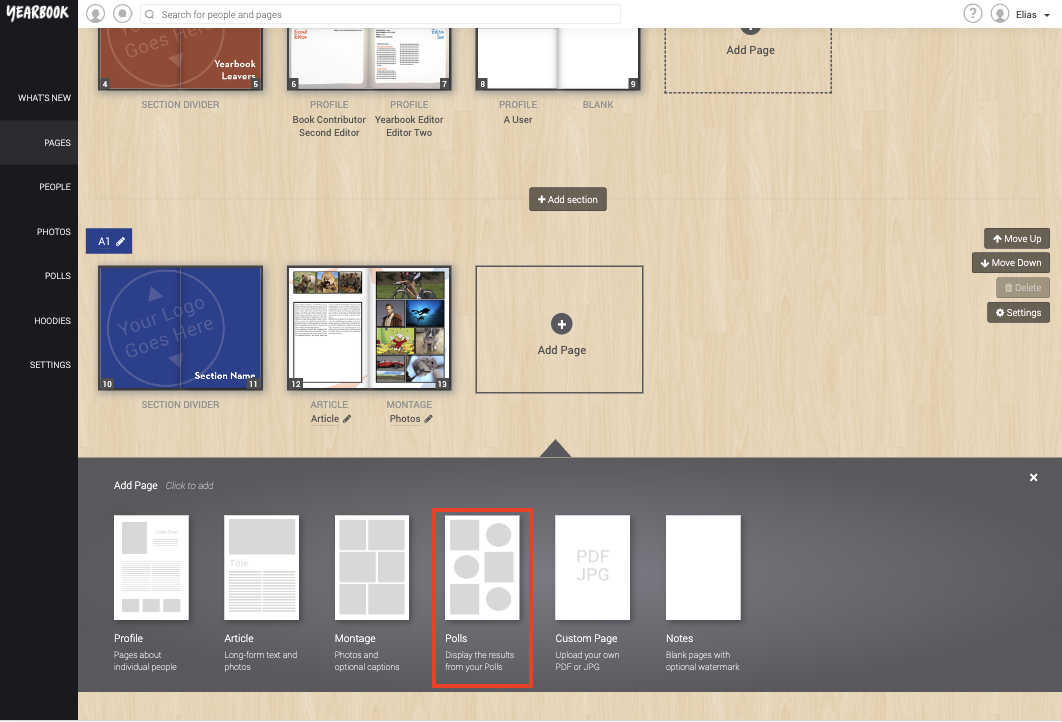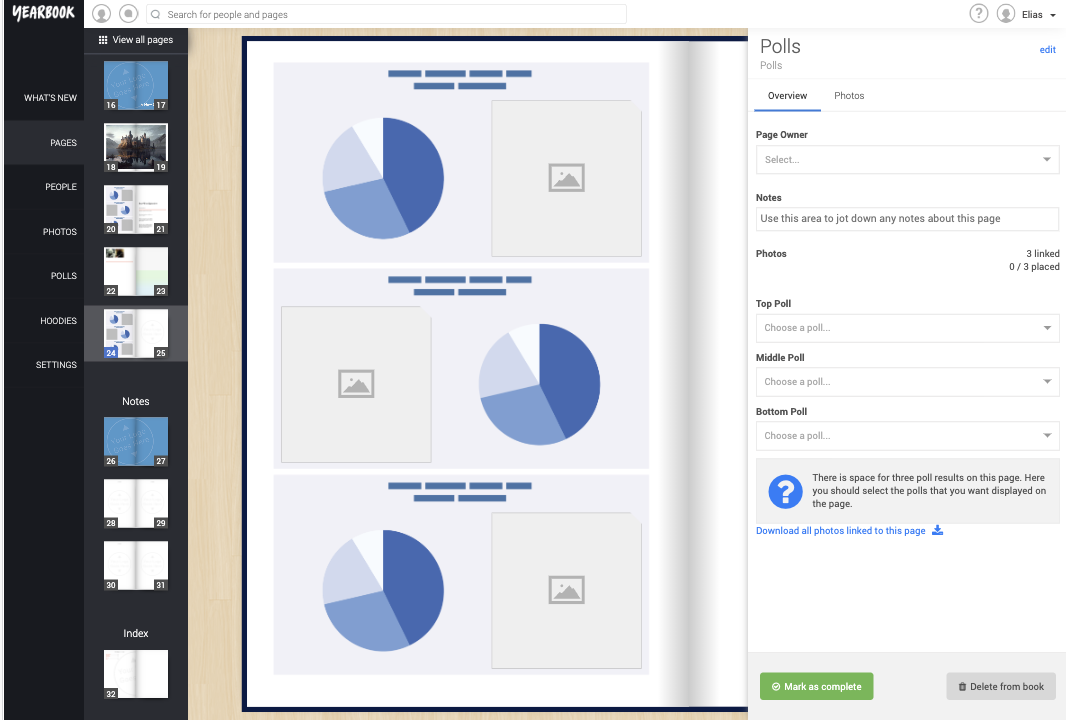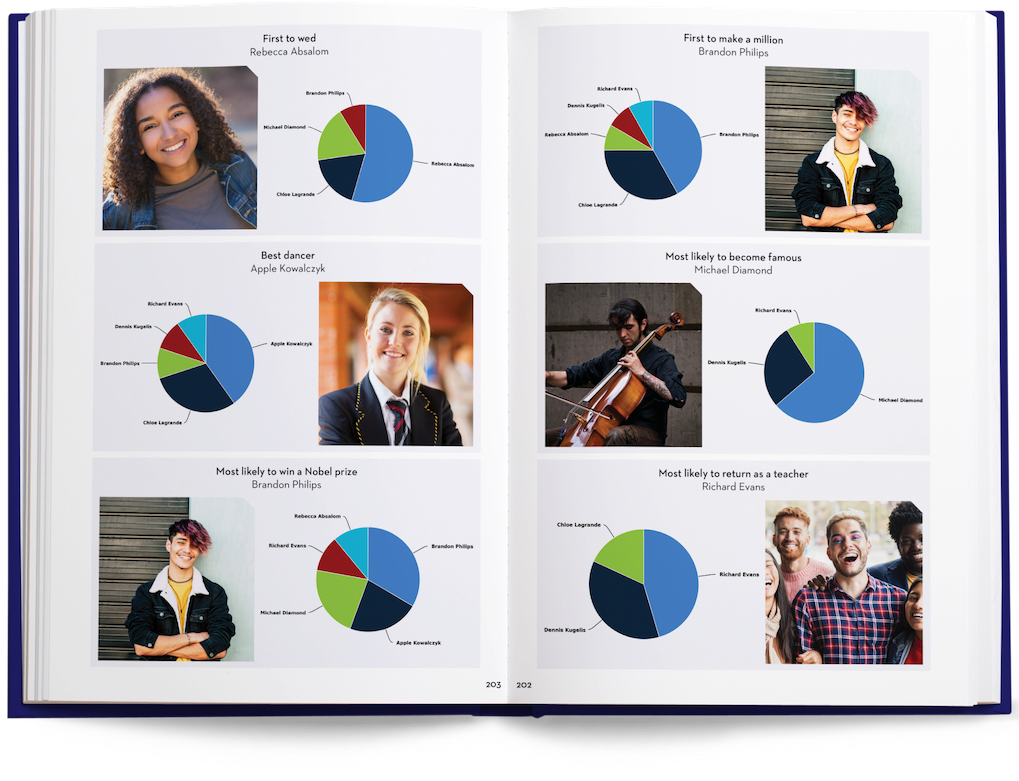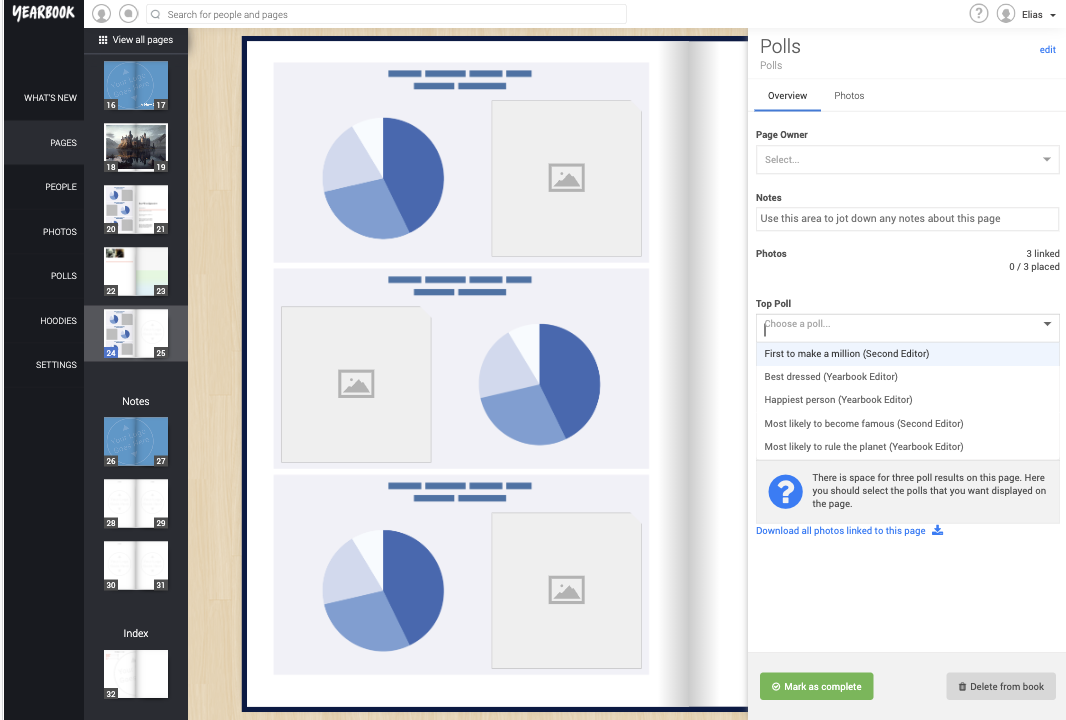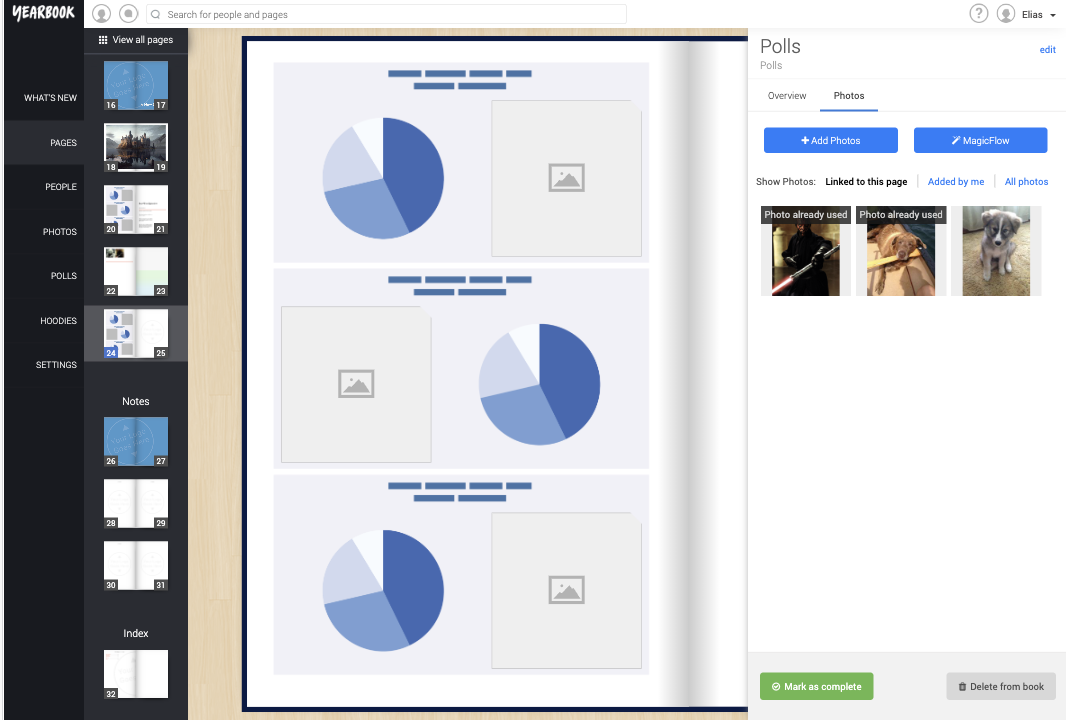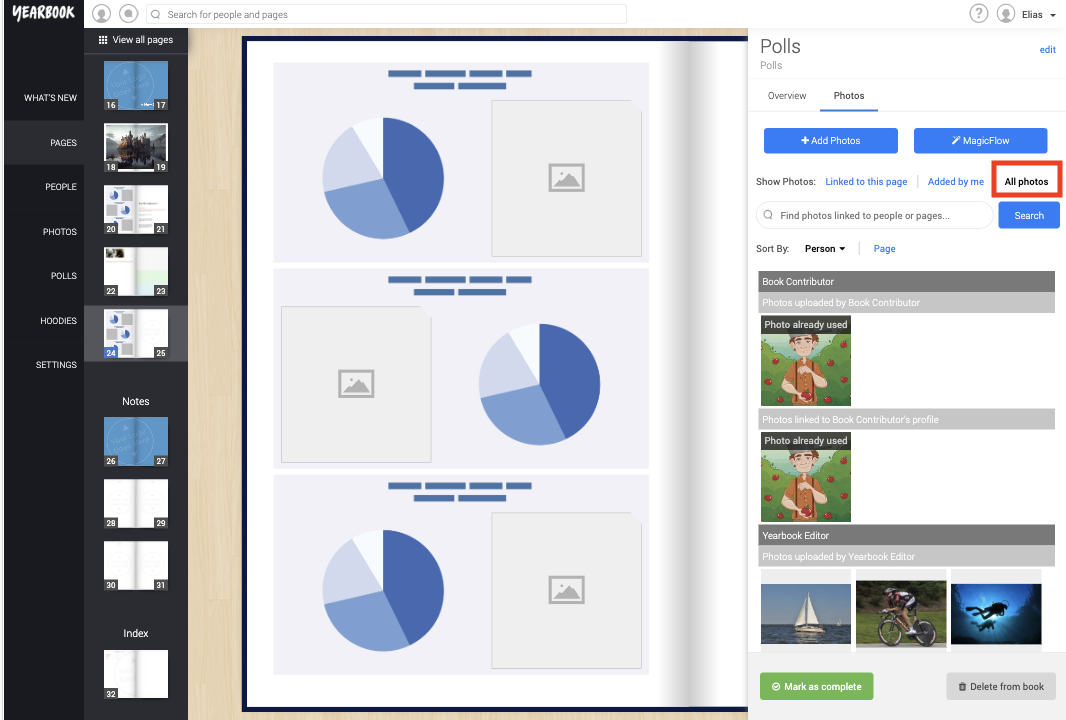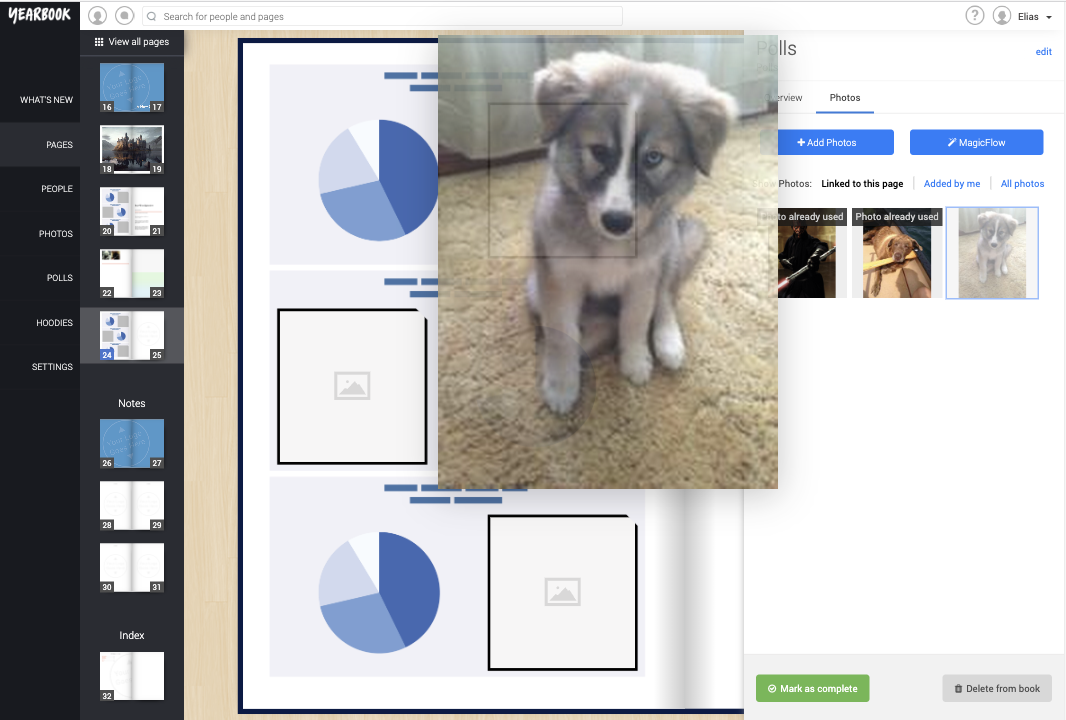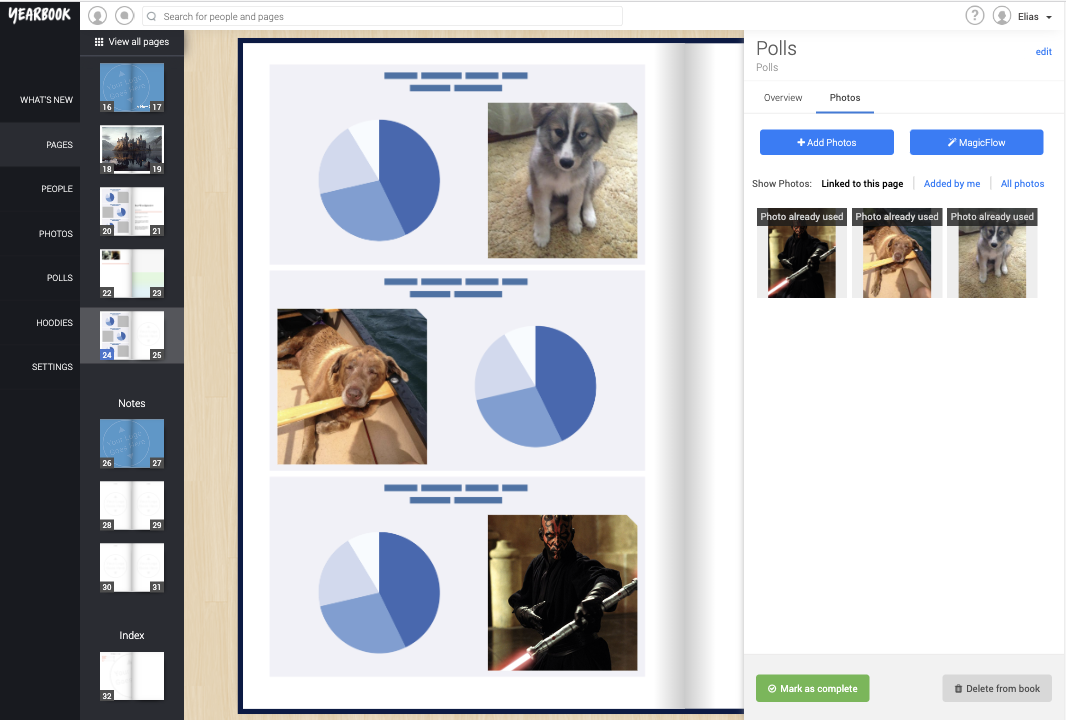In this article:
Adding a Polls Page
Placing your polls
Assigning photos to Polls
- Upload an image from your computer
- Select from photos already linked to this page
- Select photos from other pages of the Yearbook
- Uploaded by me
Polls Pages
To include the Polls you’ve added to the online system in the printed yearbook, you’ll need to add Polls pages to place them on.
Adding a Polls Page
To add a Polls Page, click the ‘Add Page’ button at the end of the section you would like the page to be in, then select ‘Polls’ from the tray.
The first time you view a Polls page, you’ll see this page:
Placing your polls
Each Polls page can hold up to three Polls, with space for a photo of the winner next to the chart depicting the results. A printed Polls page looks more or less like this:
To place the Polls on the page, you will see three drop down boxes on the right relating to each poll. Click the box and select the Poll from the list:
The poll will not update on the page as you select it. This is because we build the polls by hand when you submit your book:
Click each box to assign a Poll to it. Polls that you’ve already assigned won’t be listed, making it easy to keep track of those you’ve already chosen.
If you wish to change the placement of a Poll, just click ‘Remove Item’ below it, and choose the new Poll to place there instead.
Polls that have been placed will update as the results change, or even if the question is amended, so you don’t have to wait until all the votes are cast before choosing what page a Poll appears on. You might want to wait before choosing the winner’s photo though!
Assigning photos to Polls
Click the Photo box to to place the images on the the Polls:
Photos linked to the page
You can link any photos that have already been uploaded to the poll page. YouIf you choose this option, you’ll be shown a box that will let you select the file you want to upload. Choose the image and click ‘Upload’.
Uploading an image this way will automatically Link the photo to that page.
Select from photos already linked to this page
You can link photos of the winners to each poll page.
A checkbox in the top right will allow you to hide any photos that have already been placed.
Click the photo you want to use to select it.
Select from all photos
You can search for the images of the winners through All photos. Here you can browse photos linked to other pages in the Yearbook, or you can search by the winners name. This is the easiest way to find the right picture.
Once again, you can drag and drop the image into the correct slot. Remember the order you placed the polls in so you know you are placing the correct image on the poll:
Completed page
Once the correct images have been placed onto the polls then you can mark the page as complete and move on the next poll page.