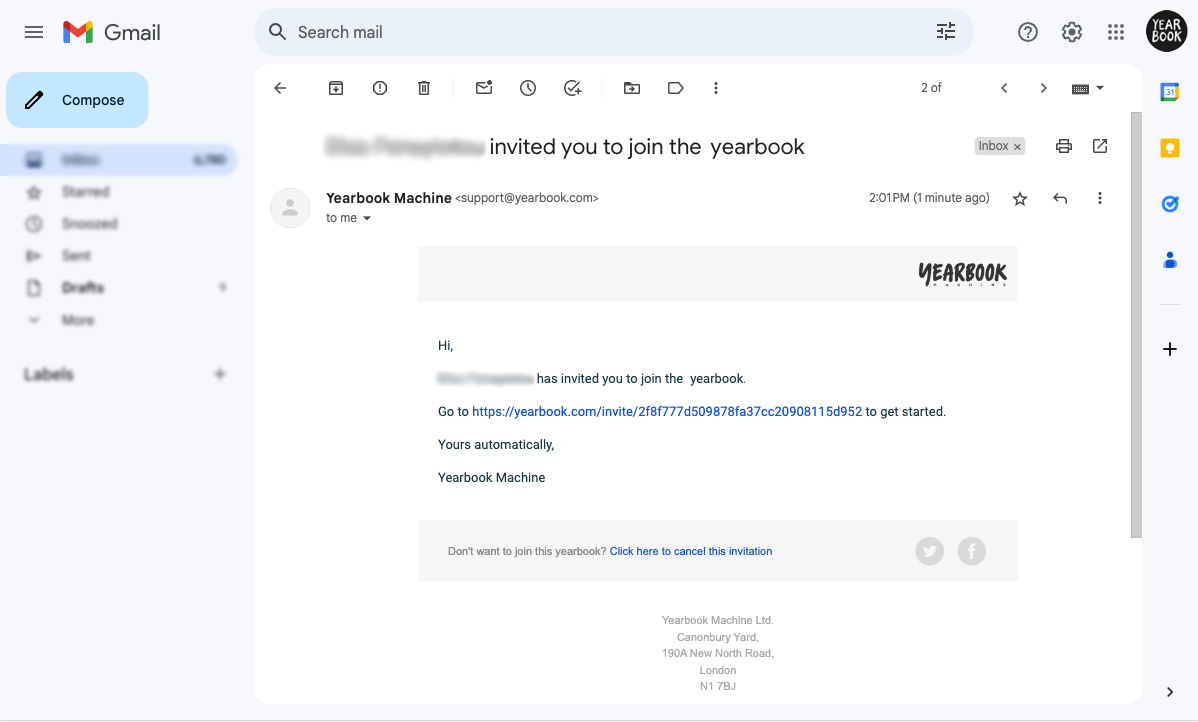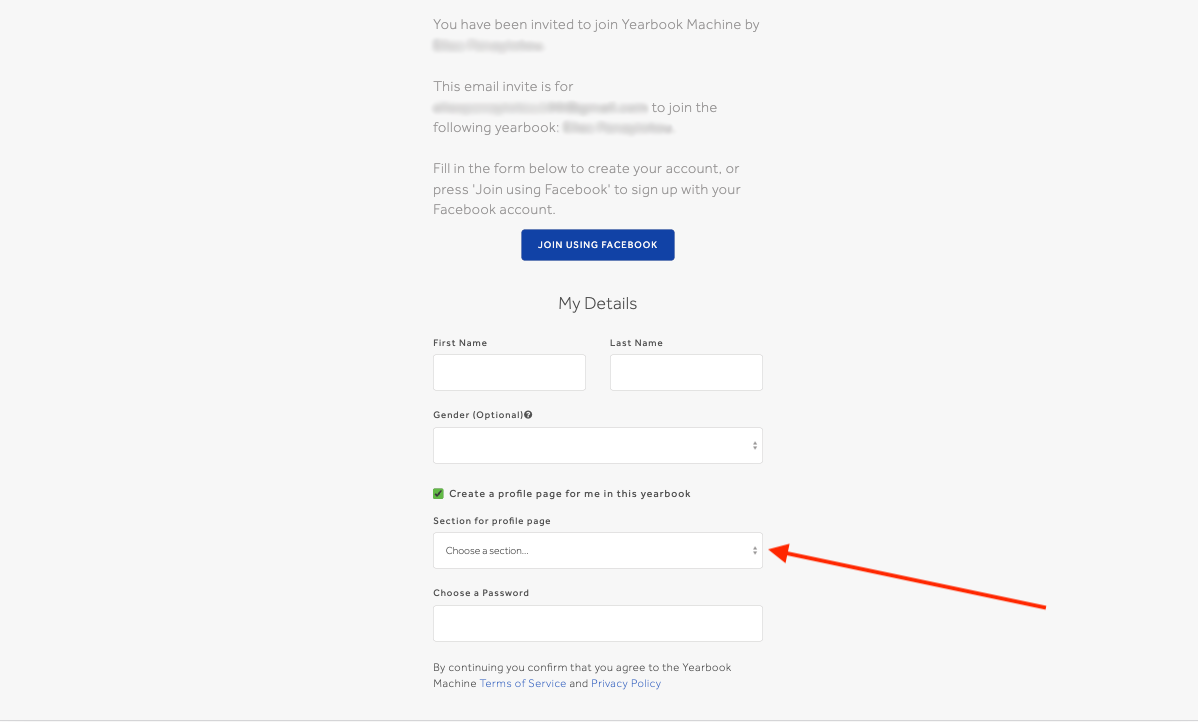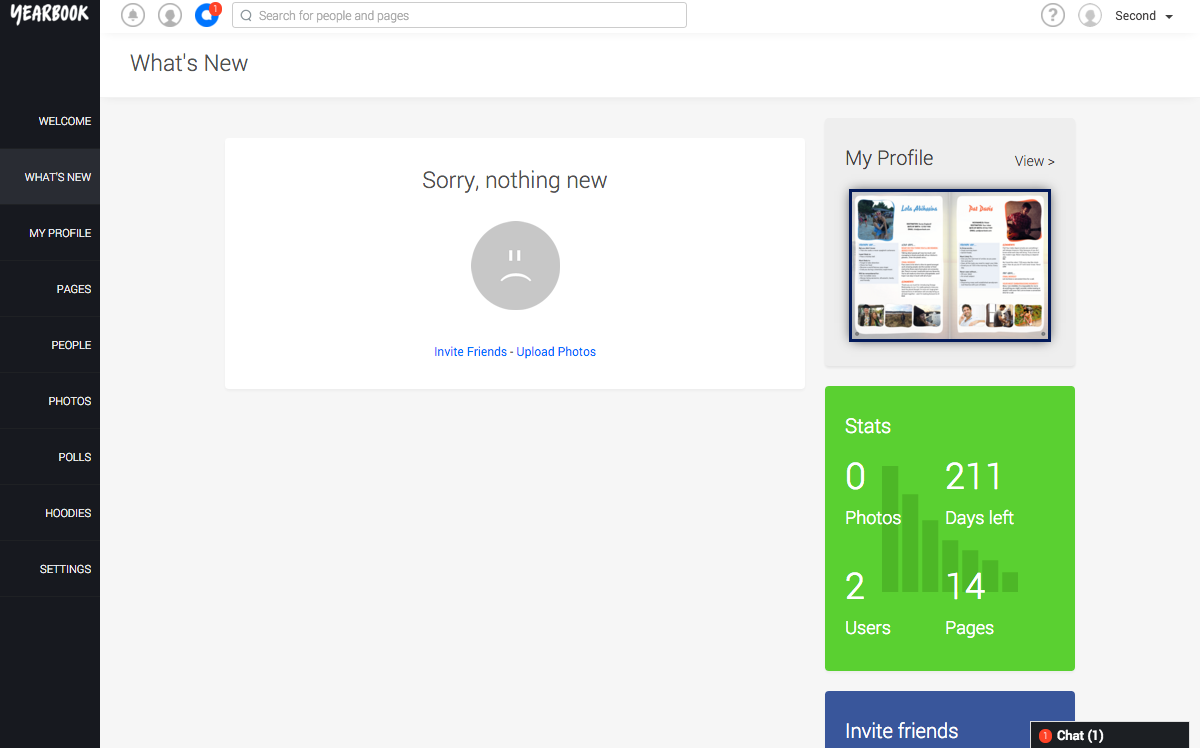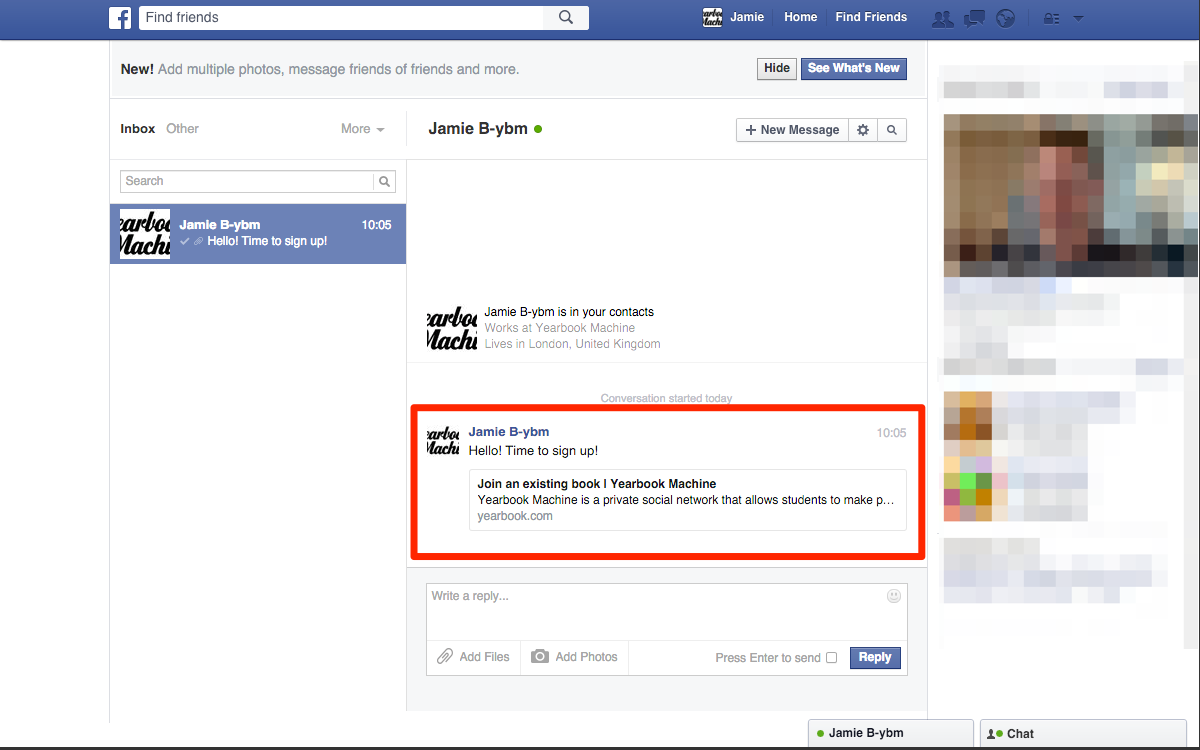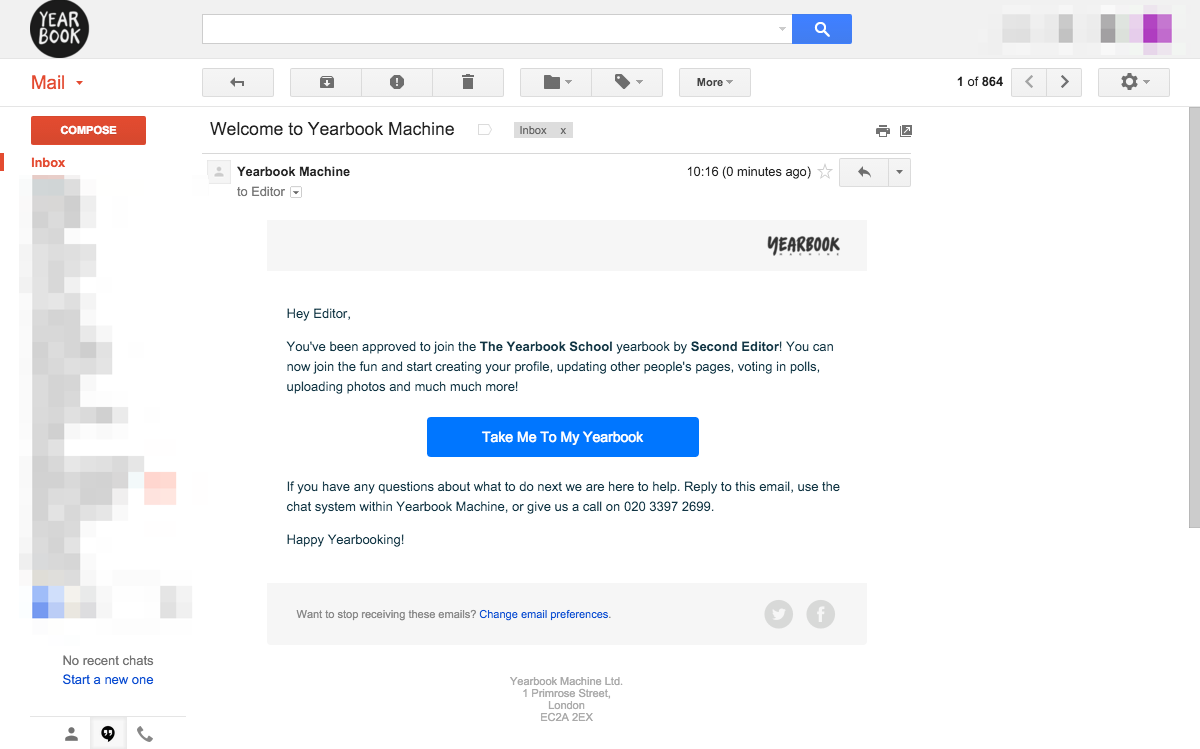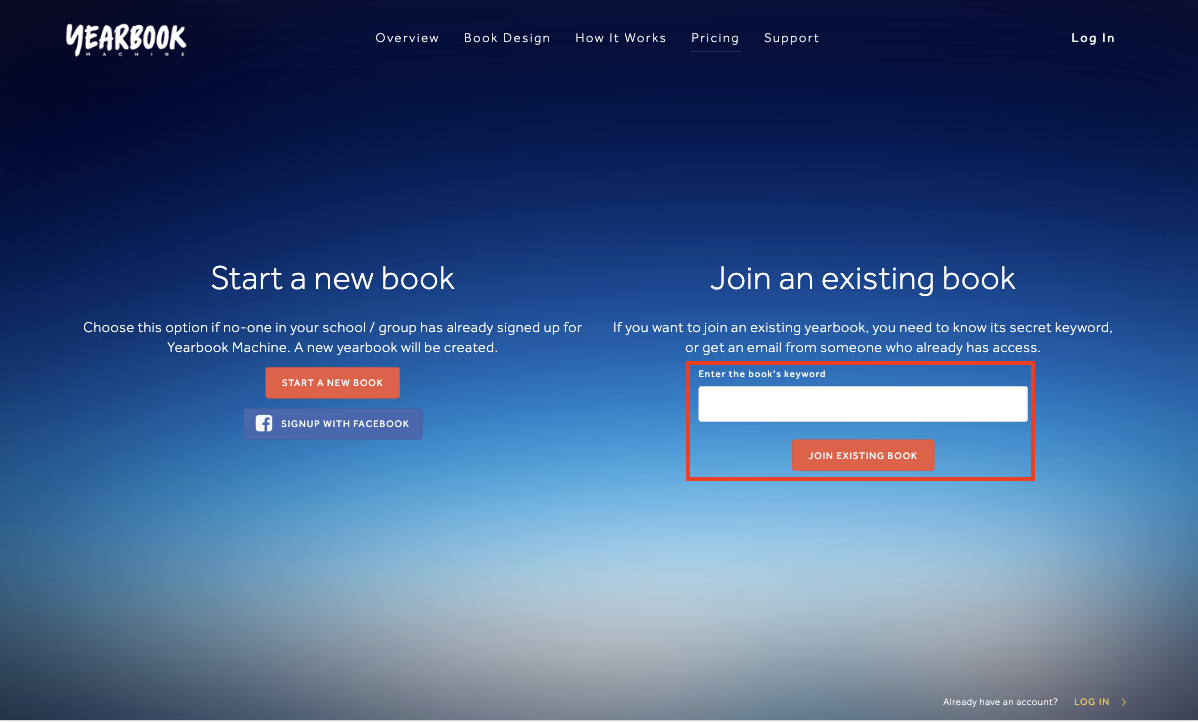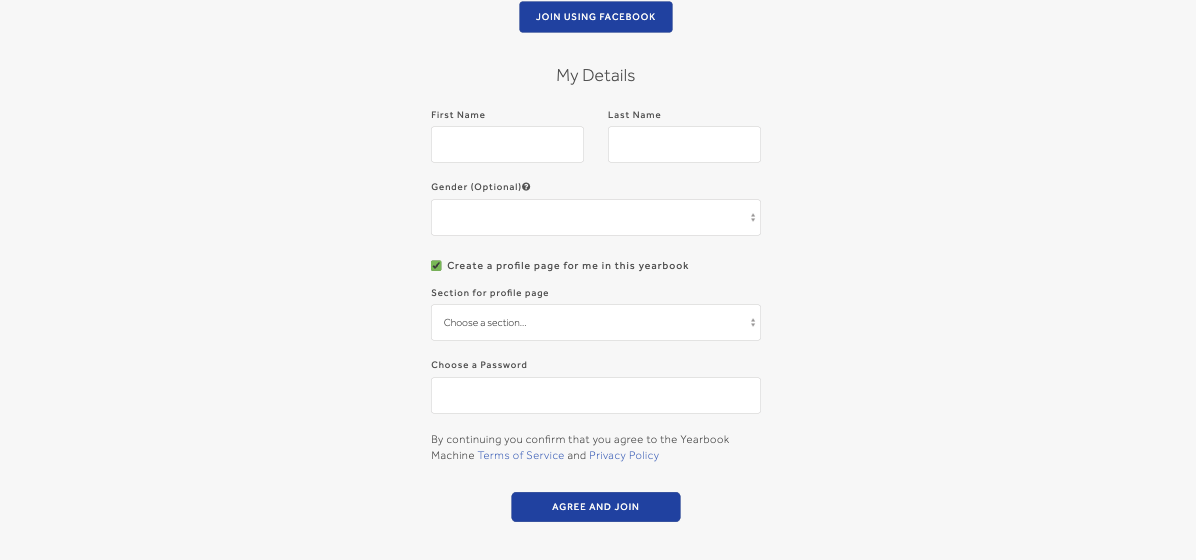In this article:
Joining using an email invitation
Joining using a Facebook invite
Sign up with the keyword
Joining a yearbook
If your main editor has already signed up and created the yearbook, then they’ll need to invite you to join it, using either an email invitation, Facebook, or by giving you the yearbook’s keyword.
Joining using an email invitation
If you’re invited by email, you’ll receive an email, which will contain a link to click:
Clicking this will take you to the signup page, where you can enter your personal details. If you are going to have a profile within the book then make sure to place your profile in the correct section. This can be changed in the settings afterwards as well:
If you are a teacher or moderator of the yearbook and you aren’t going to have a profile then you can uncheck the tickbox asking if you want a profile in the yearbook. Only untick this if you are not going to appear in the printed book.
Confirm your details, and you’ll be take to the yearbook’s homepage:
Joining using a Facebook invite
If your Editor is using Facebook to send the invites, you’ll be sent a Facebook message with a link to register:
Click this and you’ll be taken to the signup page, with the option to connect by using your Facebook account. Do the same with placing your profile in the correct section or by unchecking the box to not have a profile:
Anyone who signs up this way must first be approved by an editor before they can access the yearbook. Once you’ve been approved, you’ll receive an email:
Sign up with the keyword
The third option will be to register using the yearbook’s secret keyword. Once you’ve been told this, head to yearbook.com/get-started and enter the keyword in the appropriate box. If as an editor you don’t know the keyword then get in contact with us and we can let you know what it is:
Next, enter your personal information and submit:
As with being invited via Facebook, anyone who signs up this way must first be approved by an editor before they can access the yearbook.