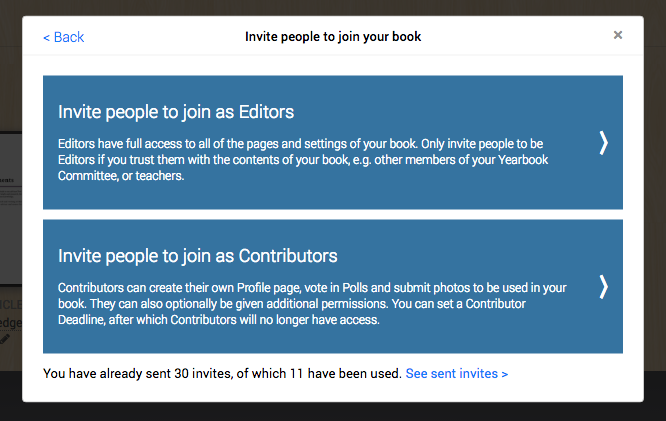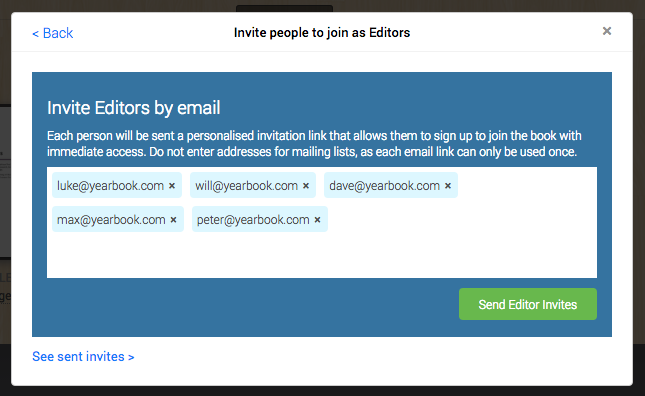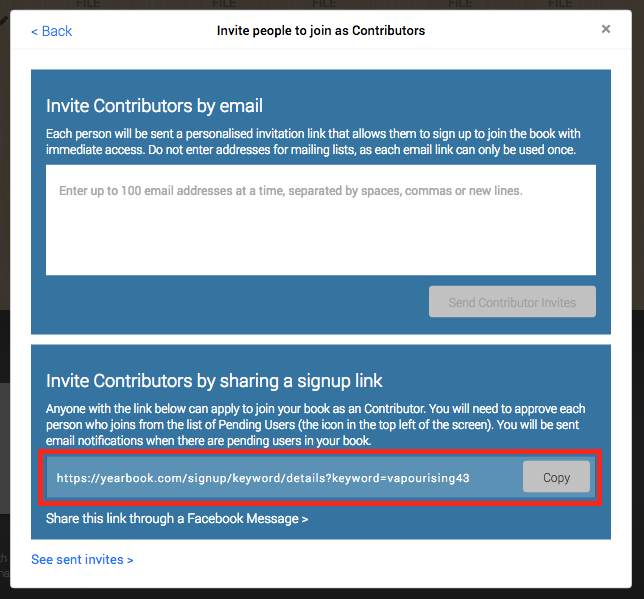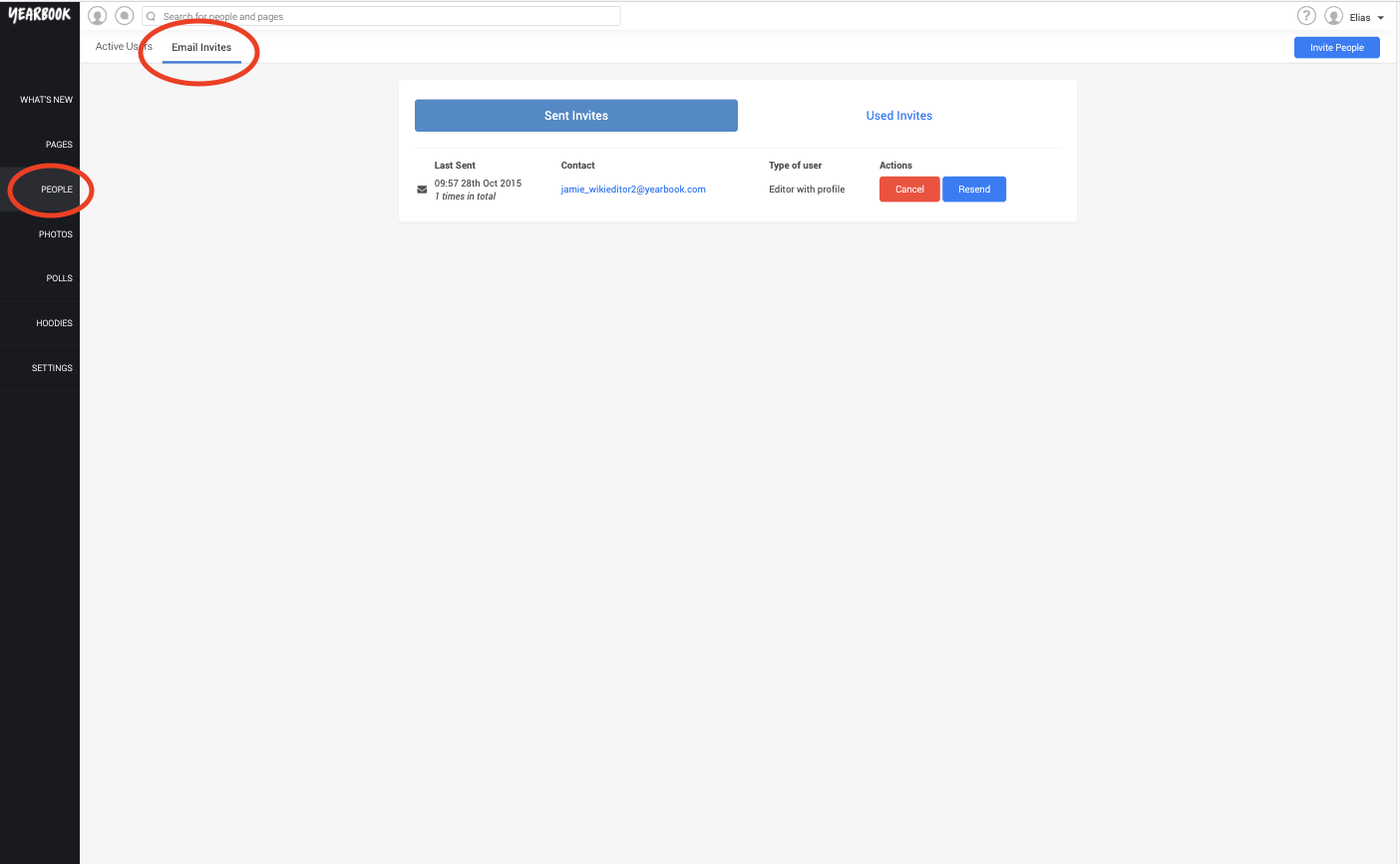In this article:
User Types
Email invites
Invite Links
Checking invite progress
Inviting Friends
You can invite your friends to join the yearbook from a few different places. Look out for the Invite Friends button on your Dashboard, Welcome page, and the People page. Inviting friends is also an option available when you choose to add Profile pages from the Page Manager. You will be presented with a modal dialog box from which you can choose to either invite Contributors or Editors, and then you can enter the email addresses, copy an invite link, or send the link via Facebook.
User Types
You should first choose if you want to invite Contributors or Editors:
1. Contributors
Most of the people in your book will be Contributors. This is a standard account, with standard permissions. Contributors can add photos, vote in Polls, use the Chat system, and write in the designated parts of each other’s Profile pages.
Contributors cannot edit, add or remove pages, change the page order, or alter the Yearbook’s design, layout or structure in any way. They can, however, be appointed as Editors or Contributors to Article or Montage pages, to assist in creating these.
2. Editors
Editors can change anything in the Yearbook, including appointing new Editors, deleting or modifying accounts, and Submitting the Yearbook.
The person who created the Yearbook will be designated the Main Editor – this is the only account that cannot be deleted, or have Editorial control removed.
Email invites
To send an email invite, just enter the person’s email address into the text box:
You can send up to 100 emails at one time. To save time, you can copy a list of email addresses into this box. As long as there is a comma, space or new line separating them, they’ll be recognised as individual email addresses by the system.
When you’ve entered all the email addresses you want, press ‘Send Invites’.
Invite Links
You can invite Contributors to your yearbook by sharing a special link that is unique to your book. It contains a ‘keyword’ that is linked to your yearbook. You will see this link, and a button to copy it to your clipboard, when you select to invite Contributors.
You can copy this link and send it to your friends however you want, via text message, a group email, writing it on a whiteboard, or however else you want! There is a link to share it over Facebook, allowing you to easily send it to any of your friends.
Checking invite progress
On the People page, you can keep track of all of the email invite that have been sent in your book:
The first tab, Sent Invites, shows all those that have been sent, but not accepted yet, as well as the time, date and number of times it has been sent.
You can choose to resend or cancel each invite here.
The Used Invites tab shows all the accepted invites, and whose profile it was used to create.