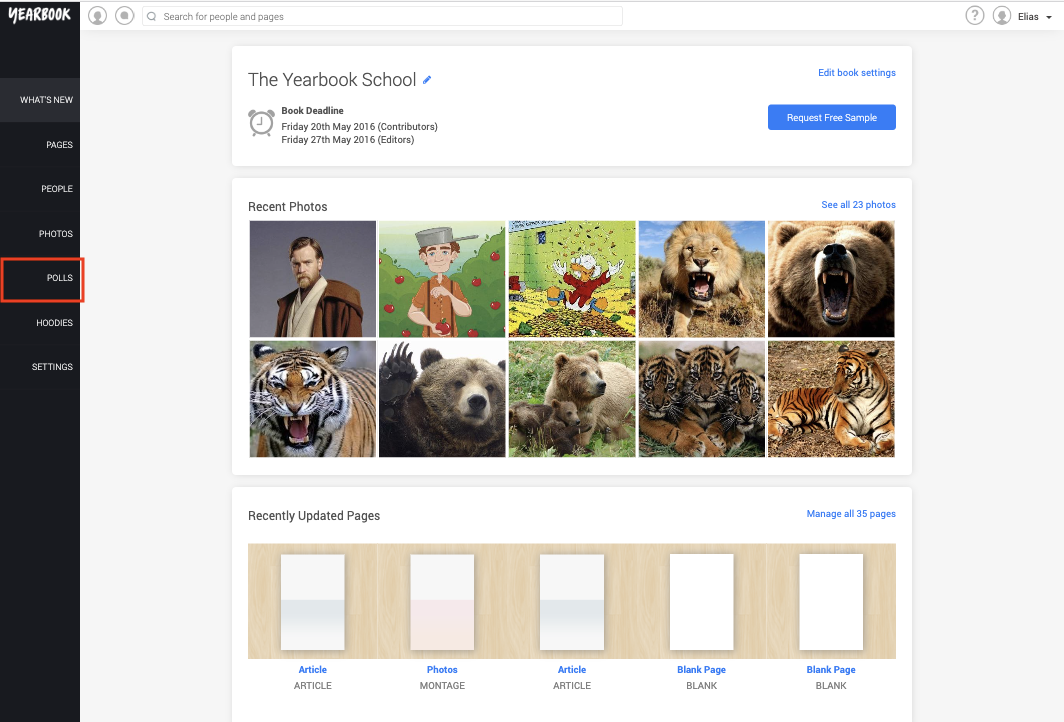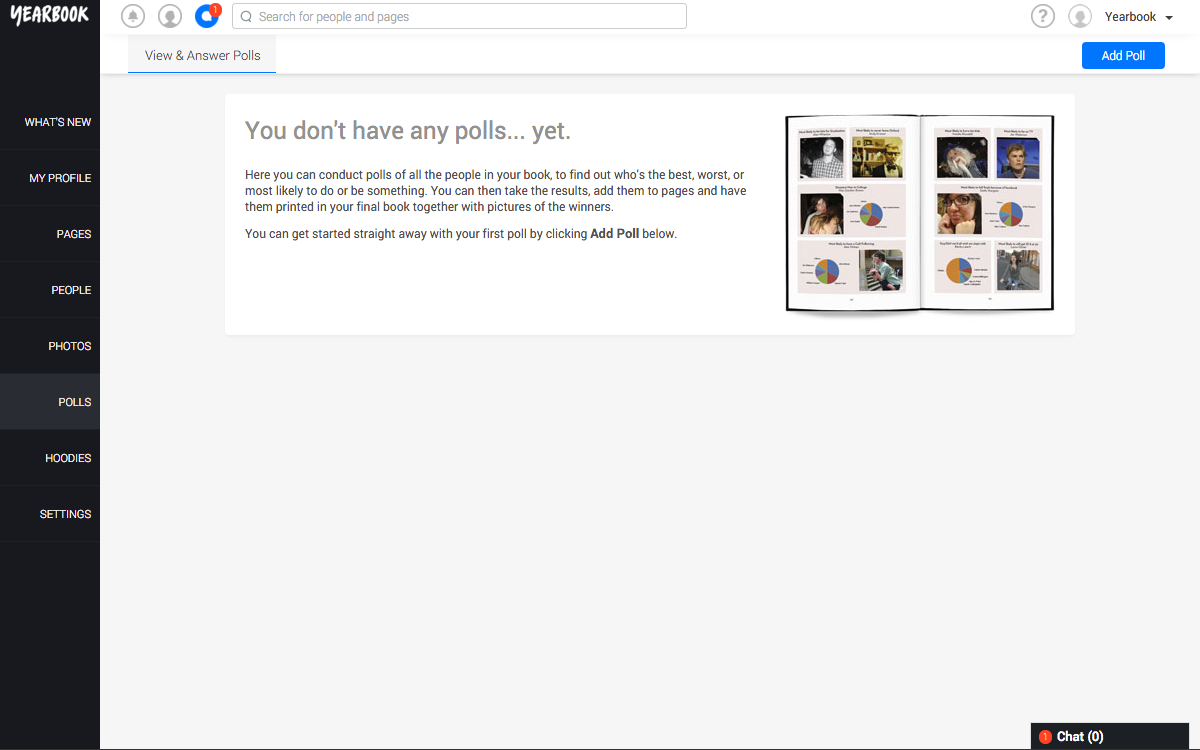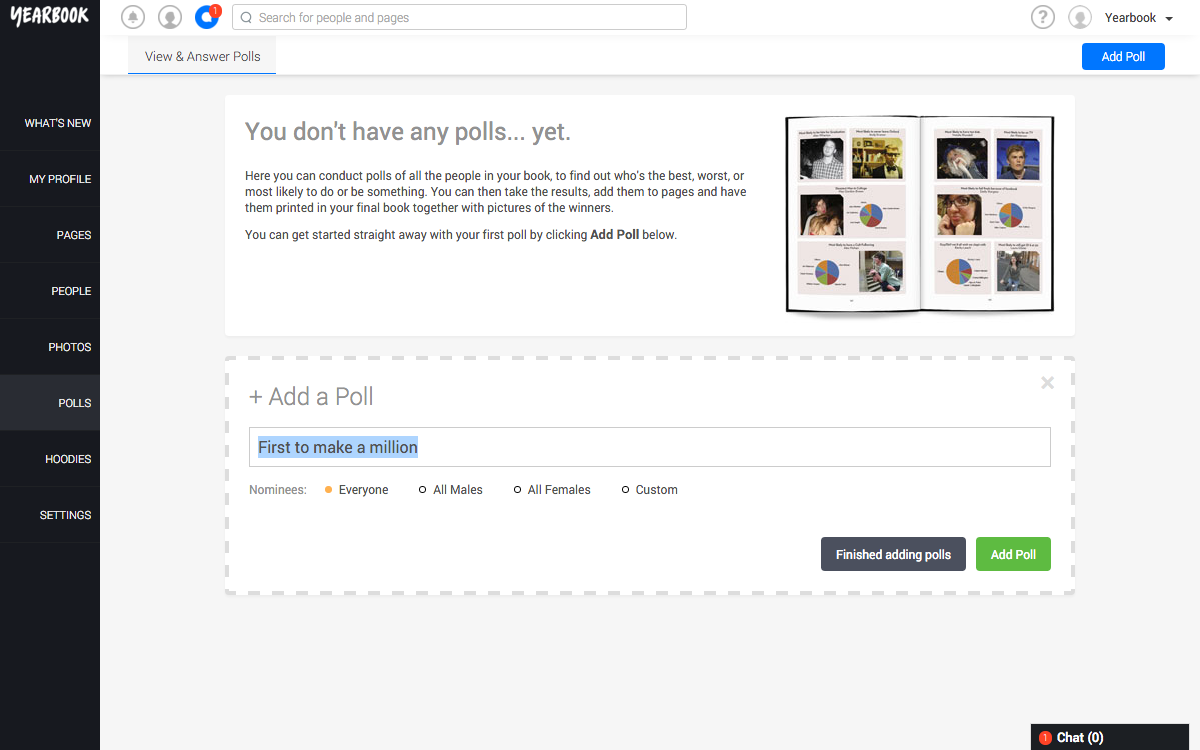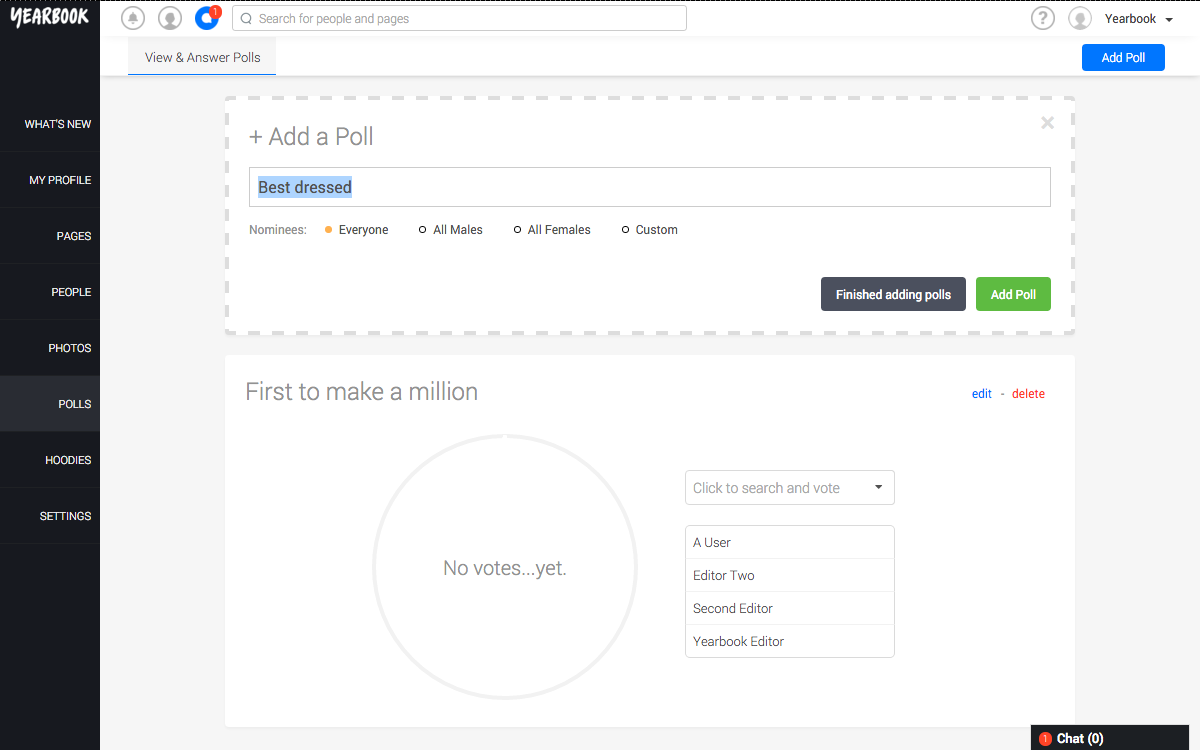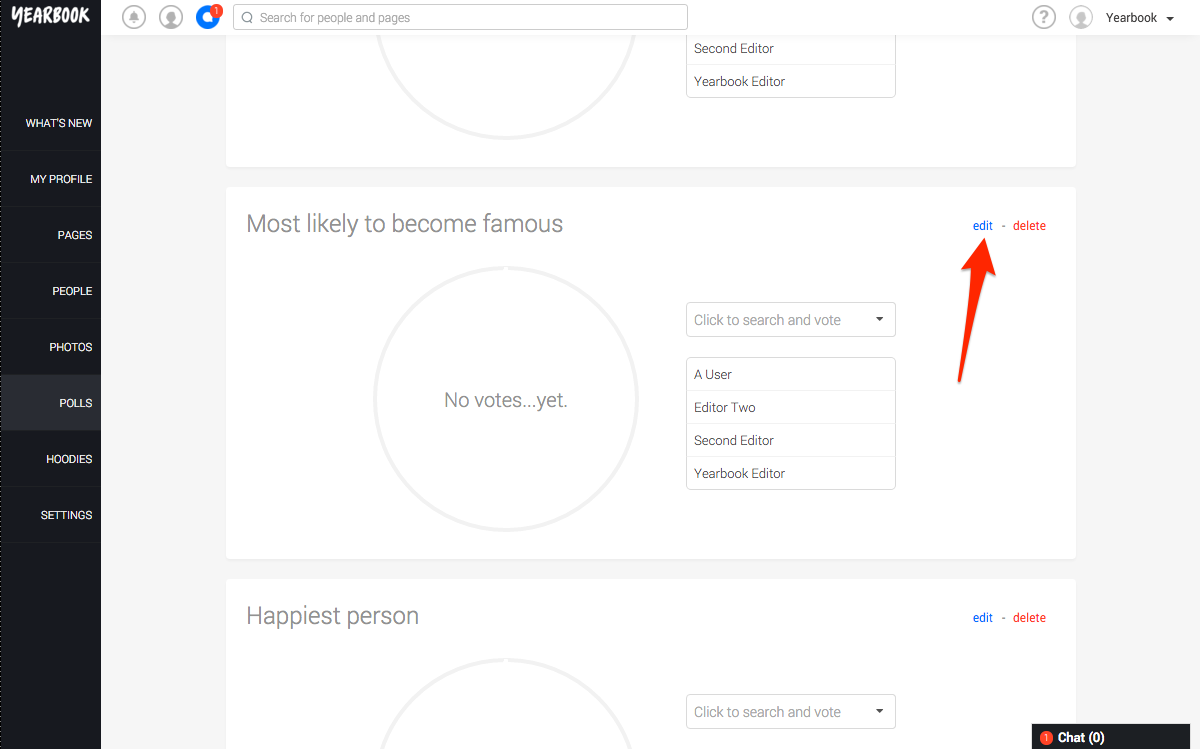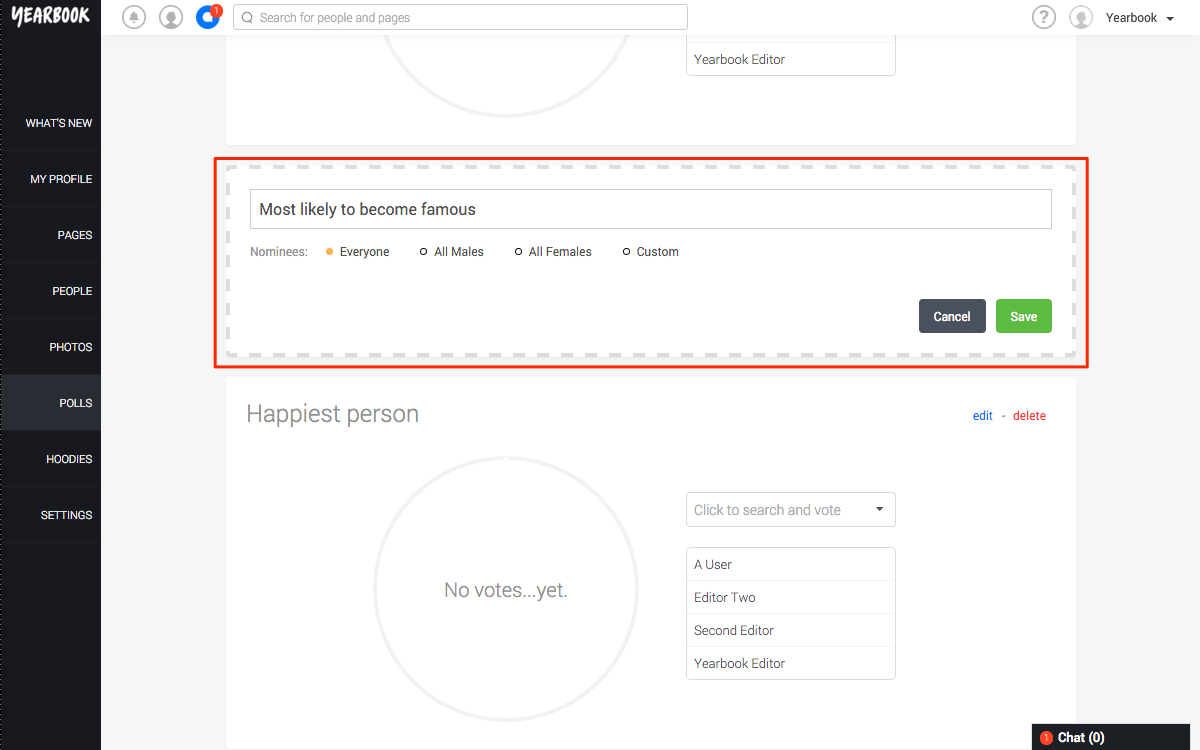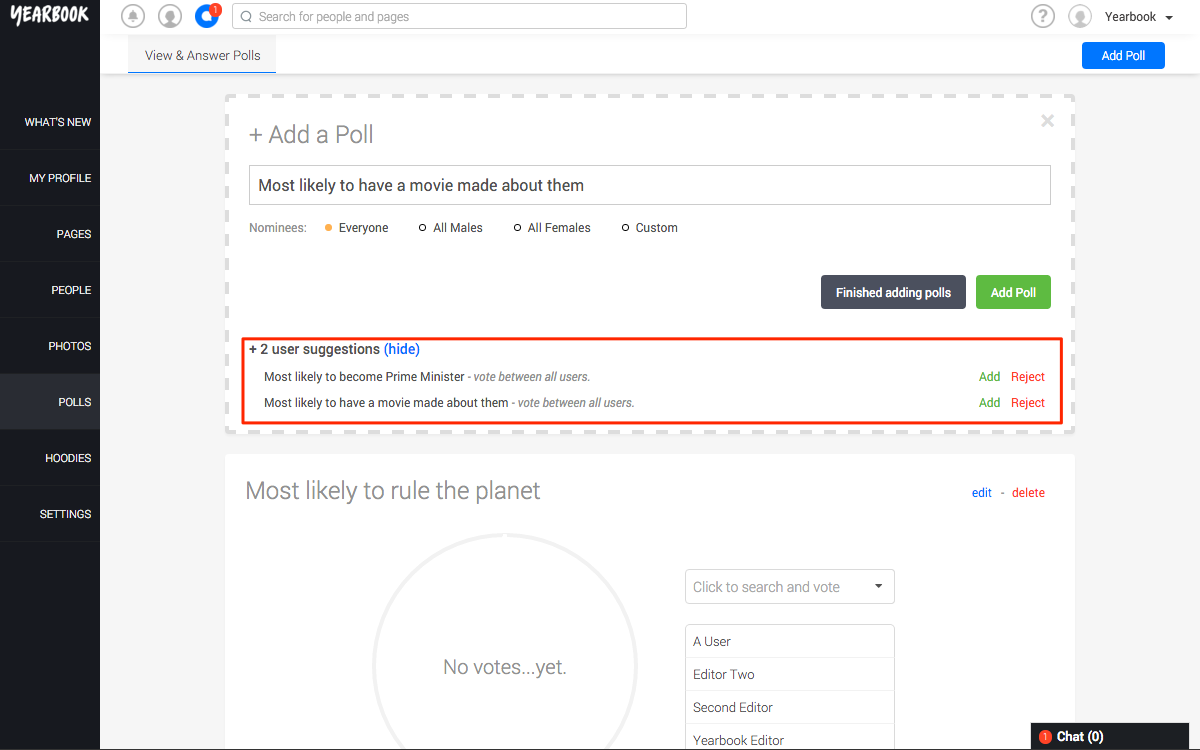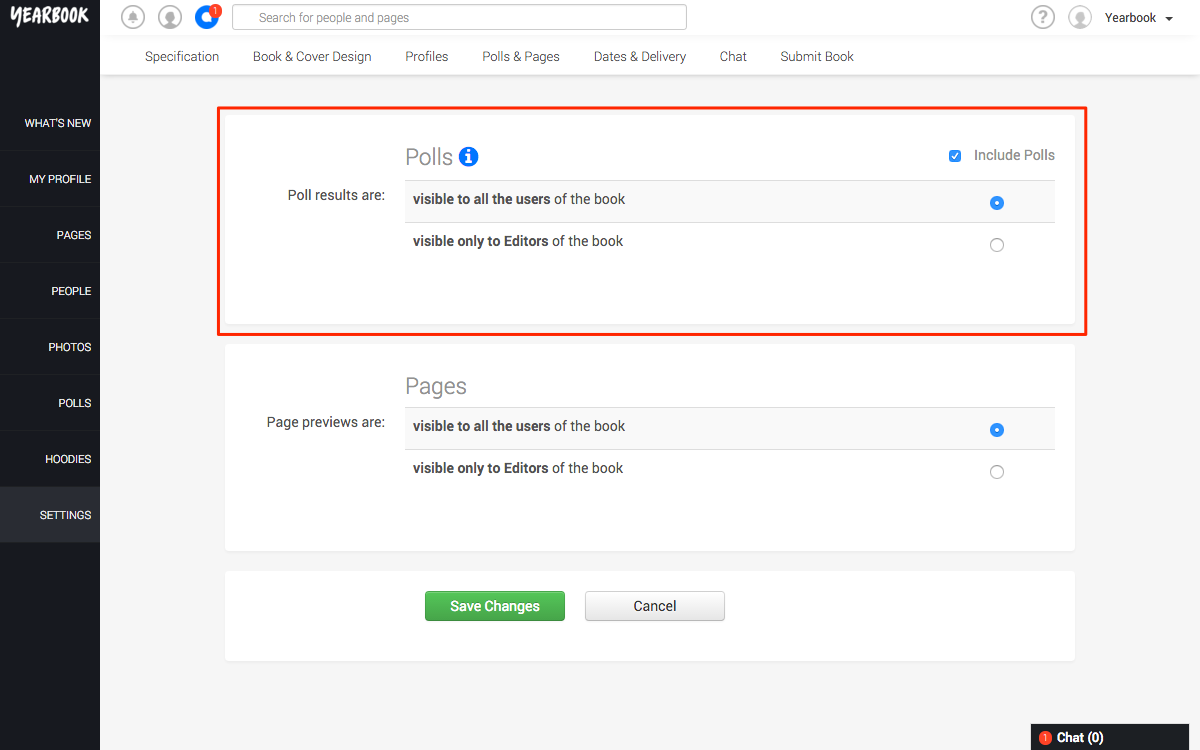In this article:
Adding a new Poll
Managing your Polls
User Suggested Polls
Viewing Poll results
Polls
Polls are a great addition to your yearbook, and worth setting up early on, to ensure that they are available when each person registers.
Adding a new Poll
To start adding Polls, click Polls in the left sidebar:
The first time you visit this page, you’ll see this:
To get started with adding your Polls, click ‘Add Poll’ in the top right corner of the page. The Add Poll box will appear, with a suggested Poll, picked randomly from our list of the most popular questions:
You can edit the text of the question to add your own, or click ‘Another Suggestion’ to see another popular poll question.
Once you’re happy with the question, you’ll need to select the nominees. You can choose between Everyone, all the registered Male members of the book, or all the registered Female members of the book. Only Users with an Enabled profile will be added as nominees.
Alternatively, you can choose Custom, and add your own nominees.
When you’ve selected the nominees, click Add Poll, and it will appear below:
A new suggestion will appear in the Add Poll box, so you can continue adding more Polls if you want. If you’ve finished for now, you can start to cast your votes.
Managing your Polls
If you decide you want to change the name of or nominees for a Poll, click the Edit button in the top right corner of the Poll’s frame:
Once you’ve made your changes, click save:
You can delete Polls from this page as well, by clicking the ‘Delete’ button in the Poll’s frame.
User Suggested Polls
Non-Editors can suggest new Polls to the Editors, and the Editors can choose whether to accept these, or reject them:
Accepting a User Suggestion will add their suggestion to the list of Polls people can vote in.
Viewing Poll results
By default, the results of your Polls will be visible to everyone who is a member of the yearbook. You can toggle this in Settings, in the Polls tab:
The voting in Polls is totally anonymous, so while Editors can always see the number of votes cast for a nominee, you cannot see who has voted for whom.