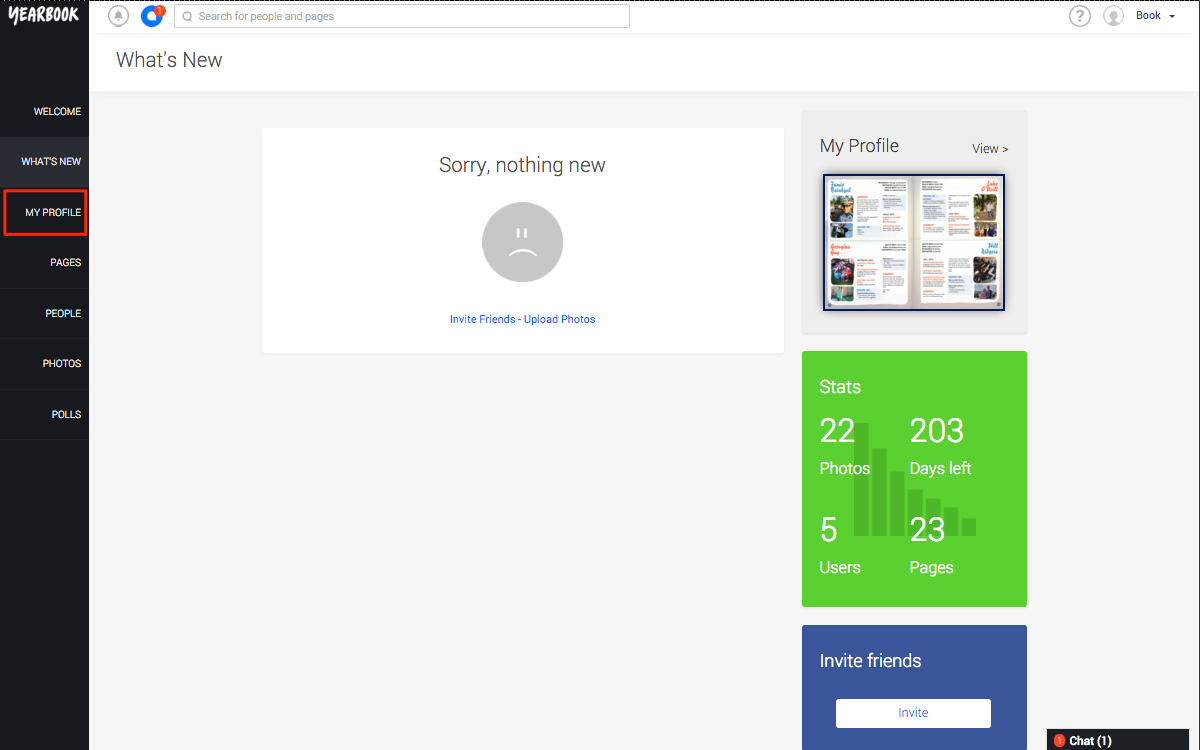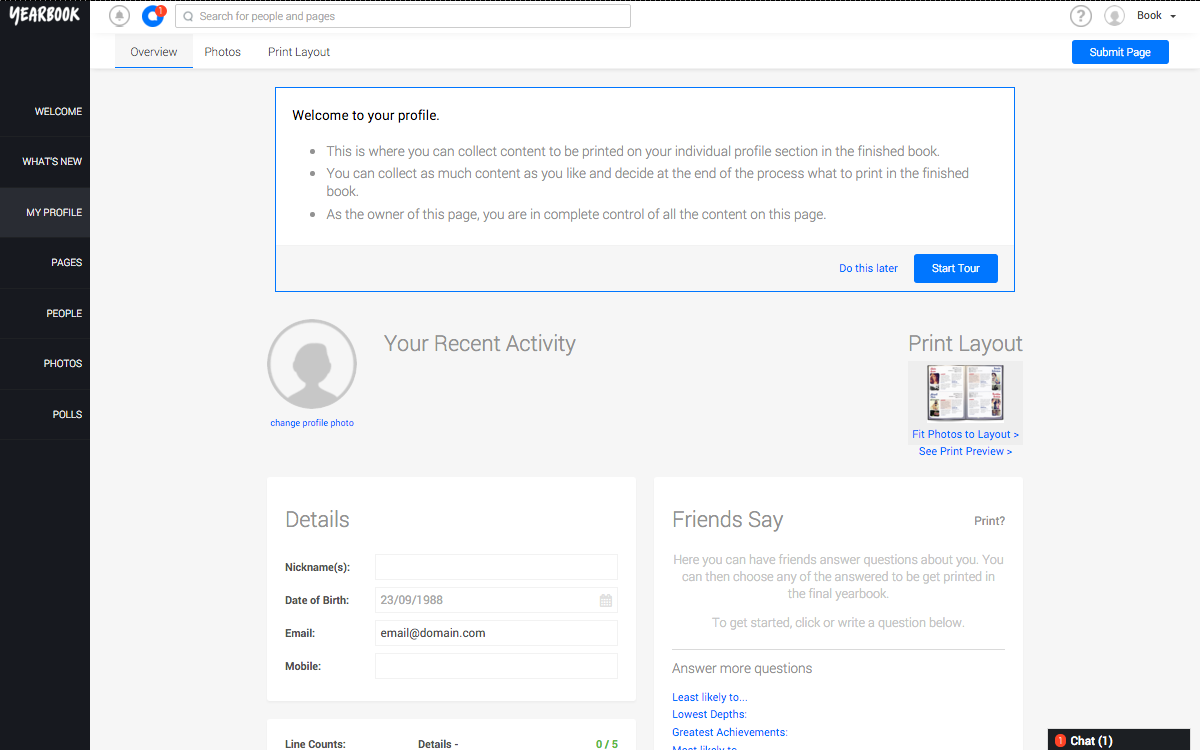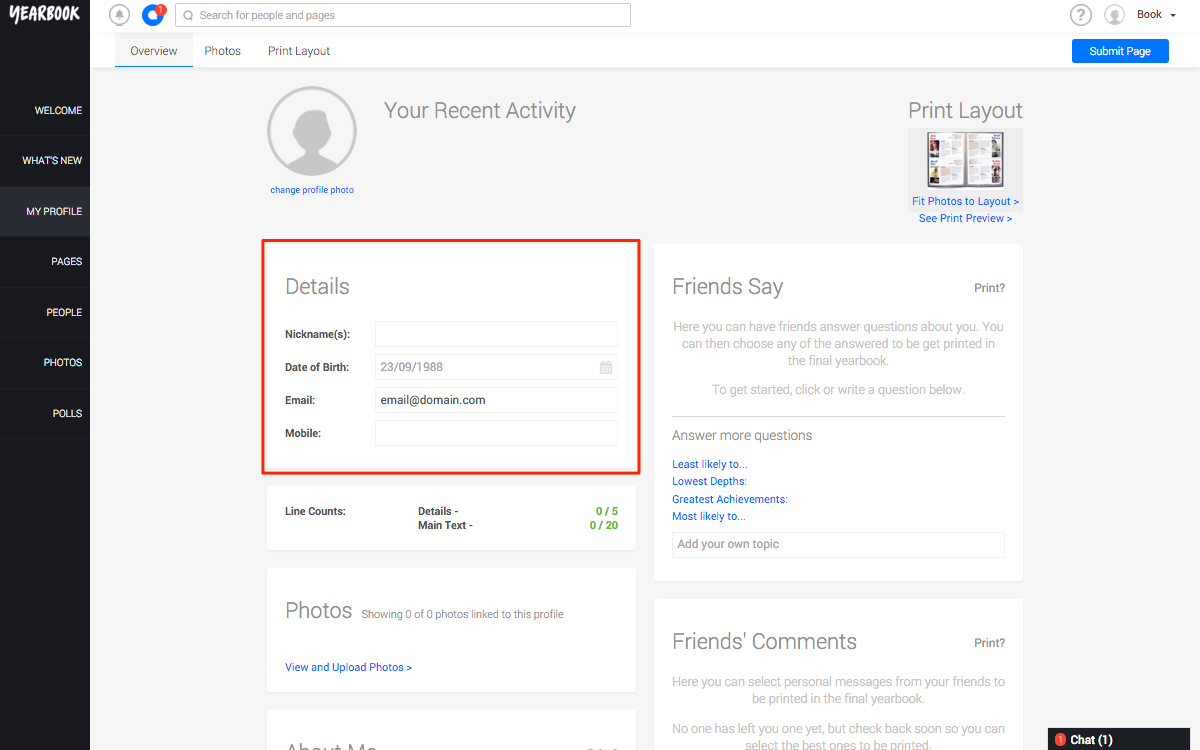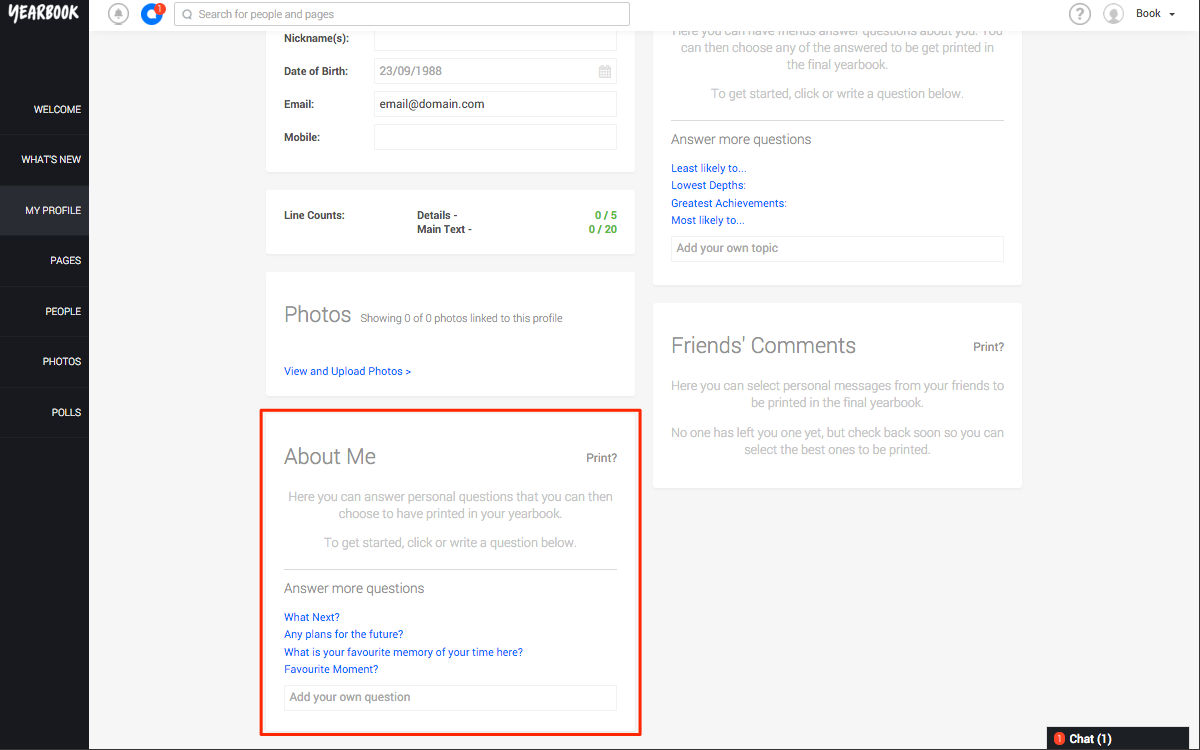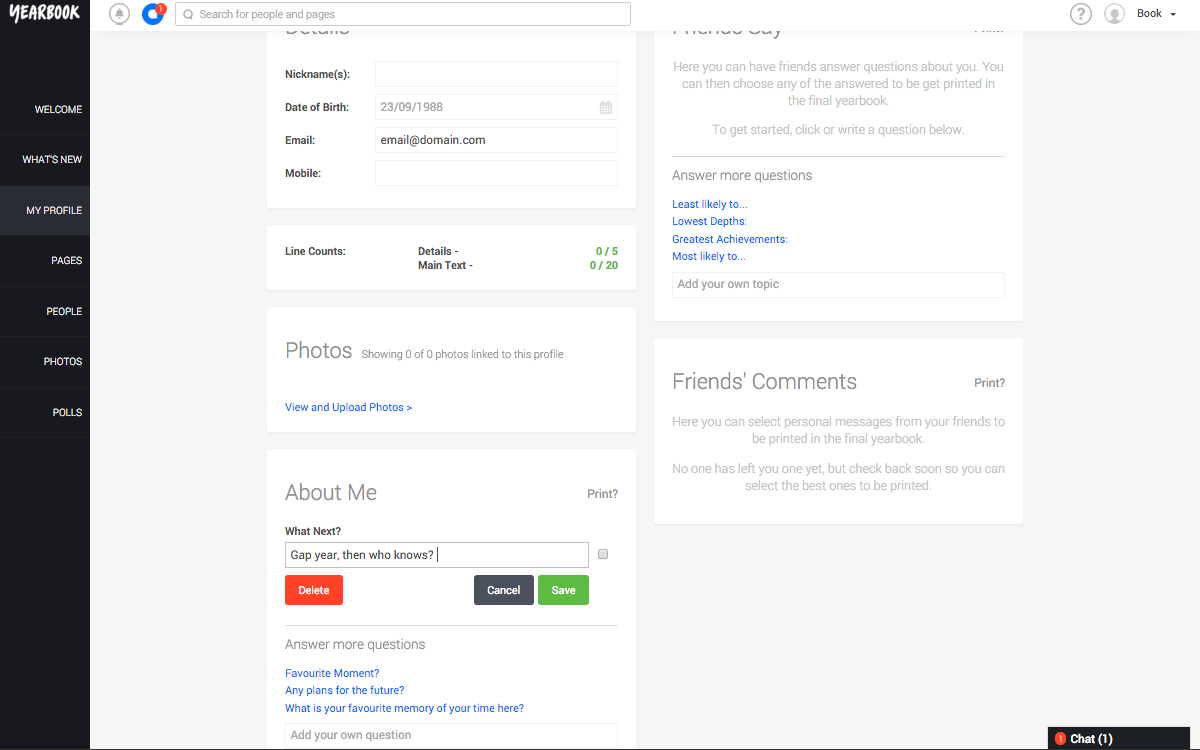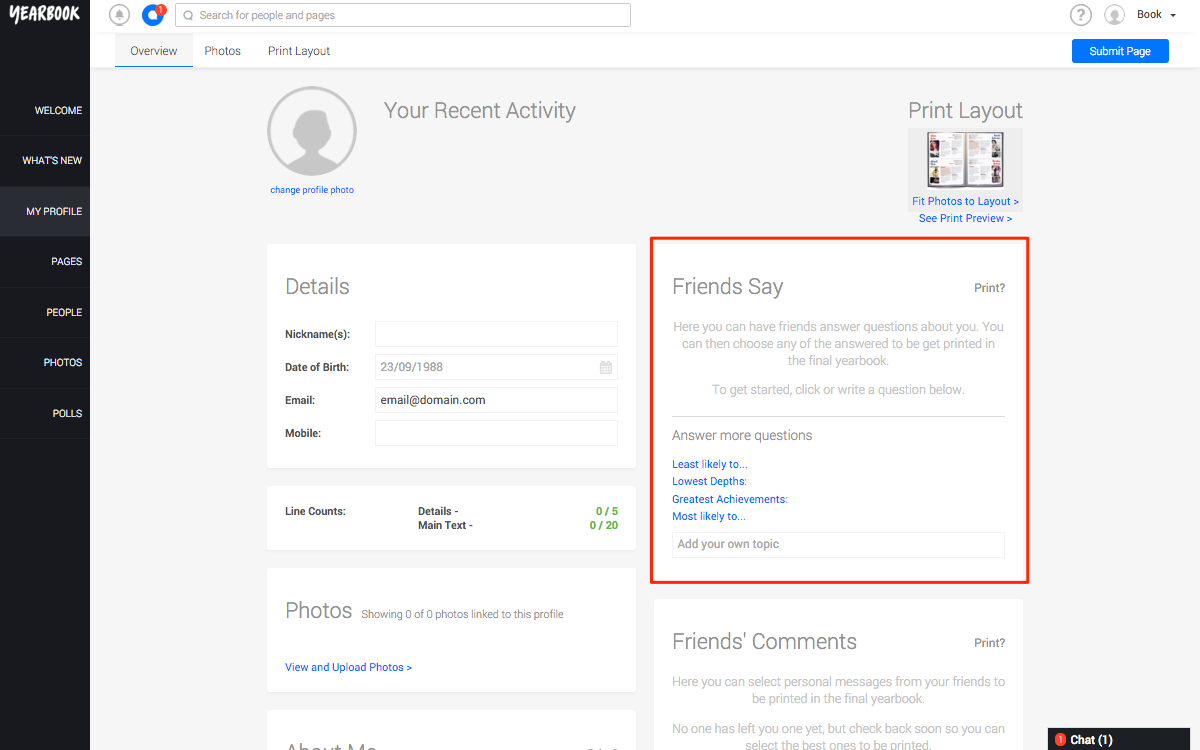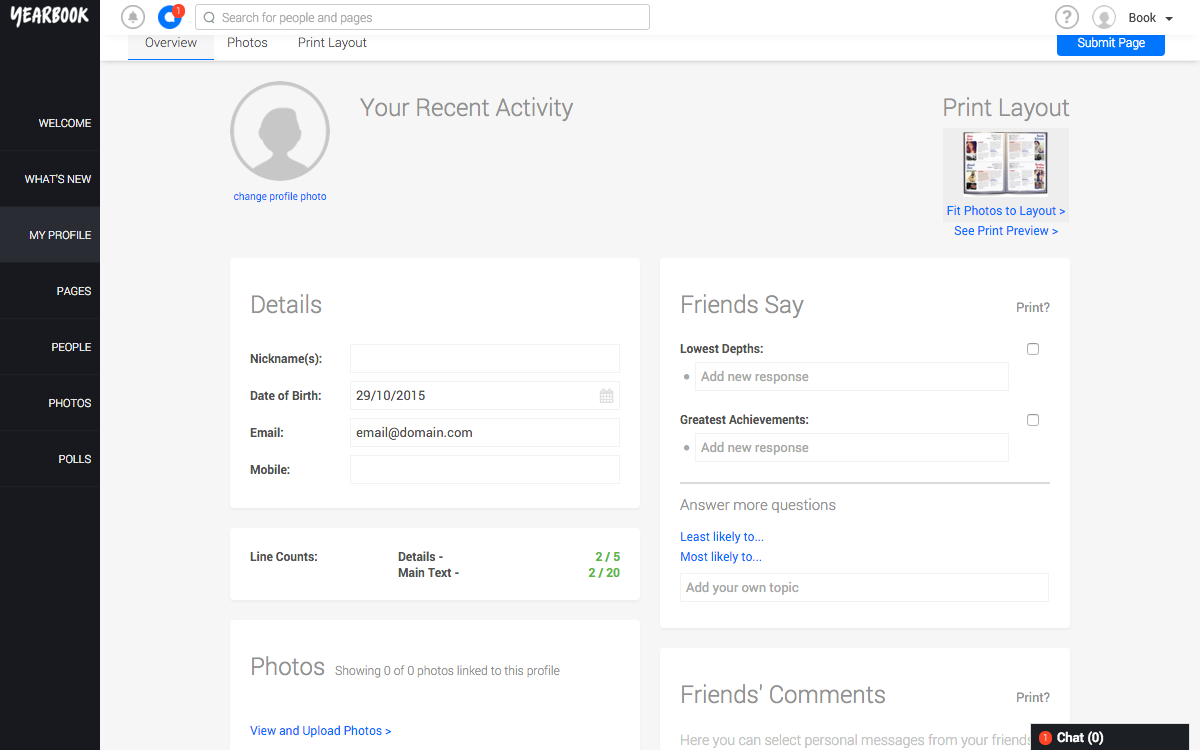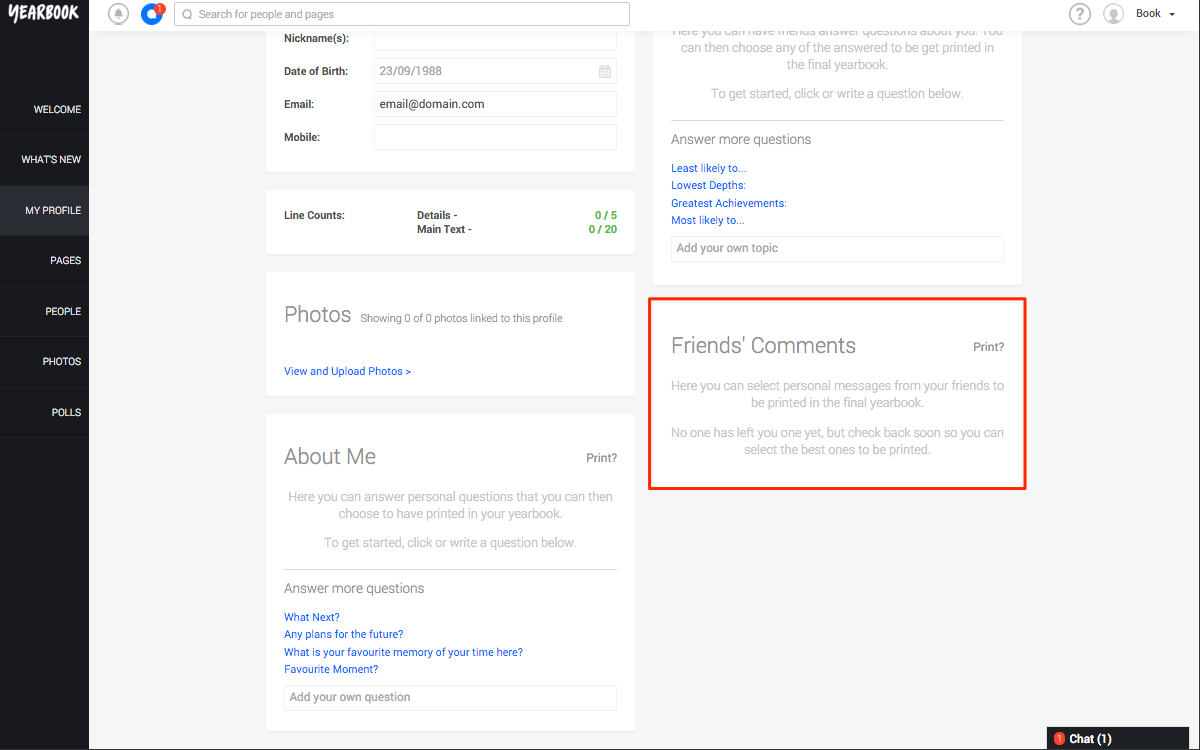In this article:
Details
About Me
Friends Say
Friends’ Comments
Your Profile Page
When you have registered and signed in, the first thing you should do is start to fill in your Profile page. Your profile page is where you can enter everything that will appear on your profile in the printed Yearbook.
You can access your profile page by clicking ‘My Profile’ in the black bar on the left hand side of any page:
The first time you visit, your profile page will look something like this:
You’ll be given the option to take a tour of your Profile page, which explains all about the different sections and what you can do in them. If you decide not to take the tour right away, you can always view it later.
You should see that there are four separate sections to the Profile page – Details, About Me, Friends Say, and Friends’ Comments. Depending on how your Editors have set up your Yearbook’s profiles, some sections may not be active, so don’t worry if you can’t see all of these in your Yearbook.
Details
The Details section is where you can enter the personal details that will appear below your name in the printed Yearbook. You can add information to as many or as few fields as you’d like – if you leave a line blank, that bit just won’t appear on your printed page.
If the Details section in your Yearbook has just one unlabelled field, with nothing to respond to, this means that your Editors have decided to not include these. You can ignore this section if that’s the case.
About Me
This is where you can respond to questions about yourself and your time at school:
You can answer as many or as few questions as you like. To answer a question, click on the blue text, and then add your answer in the box below the question that appears:
If a lot of questions have been enabled by the editors, only a few will appear to be answered at first. As you answer questions, more will appear for you to respond to.
If this has been enabled, you can also add your own question(s) if you want to include something the Editors haven’t chosen. Just click in the box labelled “Add your own question” to type it in, then click ‘Add’.
You can edit or delete an answer at any time by clicking the text box containing your answer. To edit it, just change the text and click save.
Friends Say
This section lets your friends answer short questions about you. Your Editors will likely have selected a few that you can choose from, or you can add your own if you’d like.
Your friends can only respond to questions that you’ve chosen to appear on your page. To make a question available, just click on it:
Your friends’ responses will appear below each heading when they’ve added their answers. You can edit or delete any response in the same way as in the About Me section of your profile, by clicking the text box containing the answer you want to amend.
Similarly, you can add your own questions in the same way as adding custom About Me questions, but only if this has been allowed by your book’s Editors.
Friends’ Comments
This section is where your friends can write freeform messages for you, to appear on your printed page:
When a friend has written you a comment, you can see it in this section. As with all other sections, you can amend or delete any comment by clicking the text box it’s in.