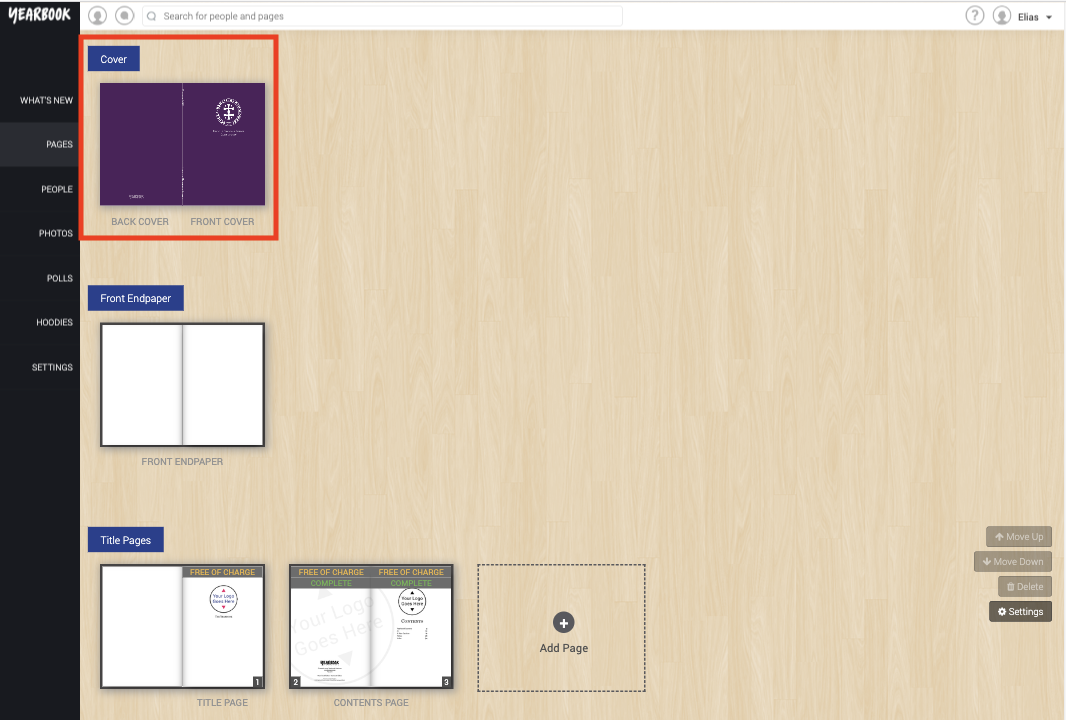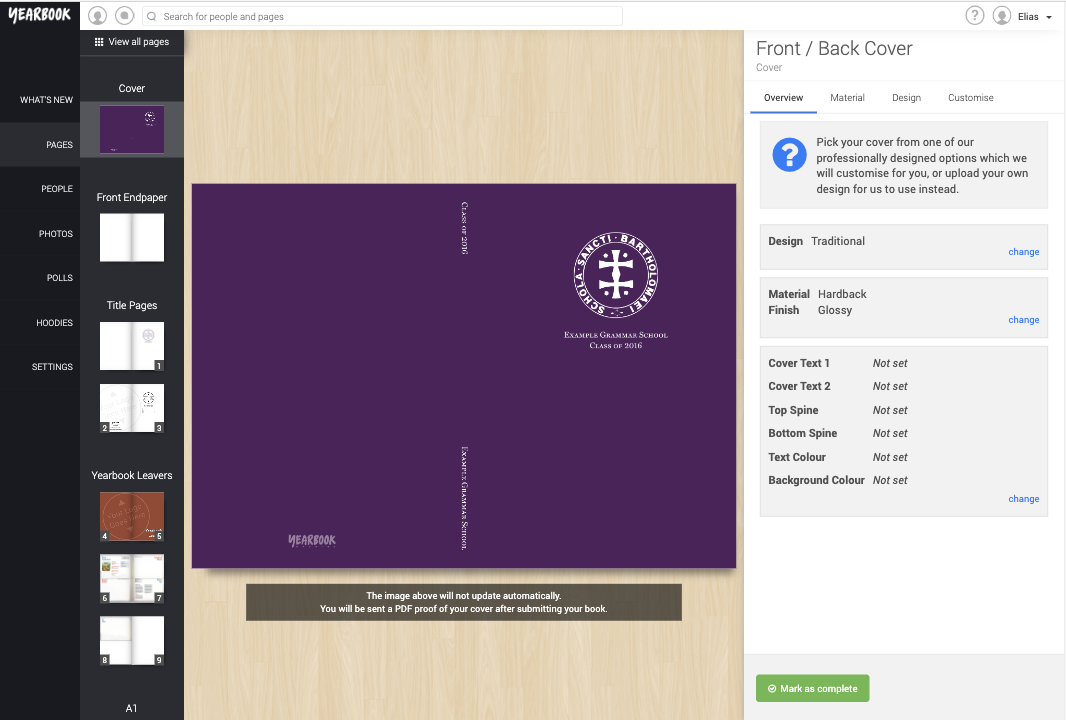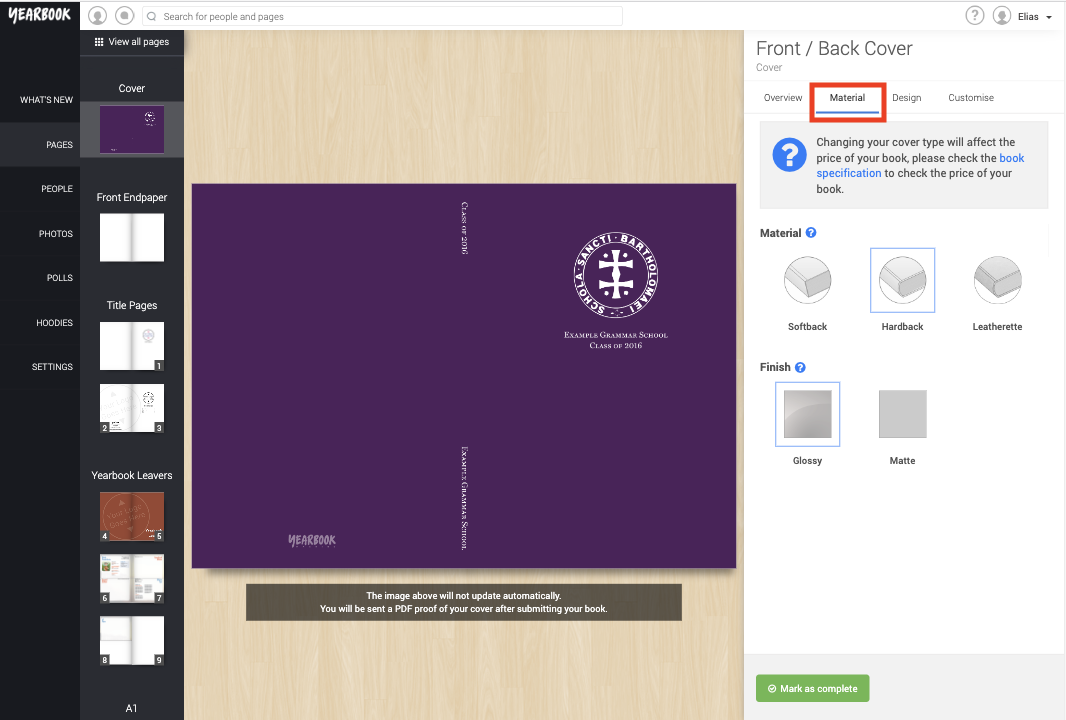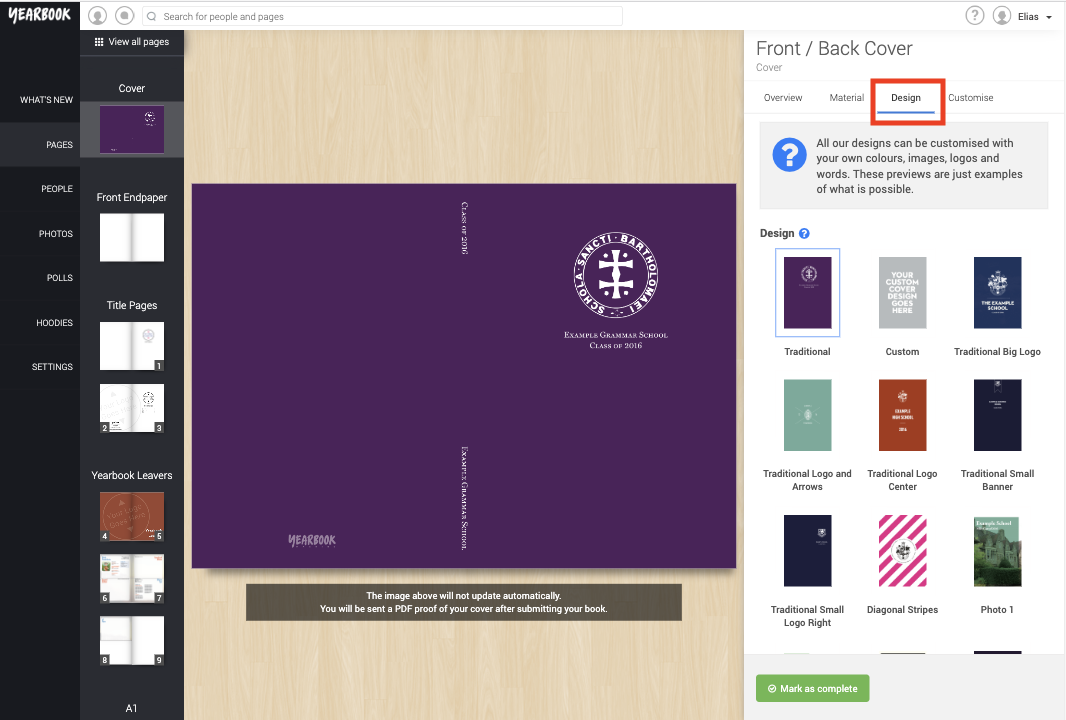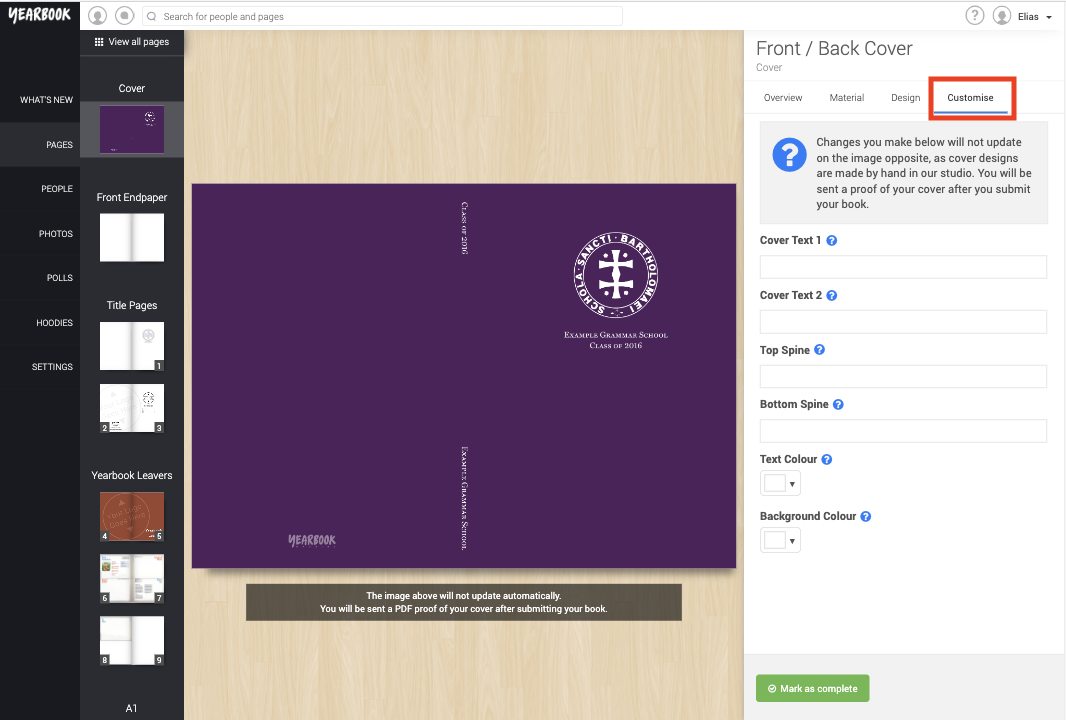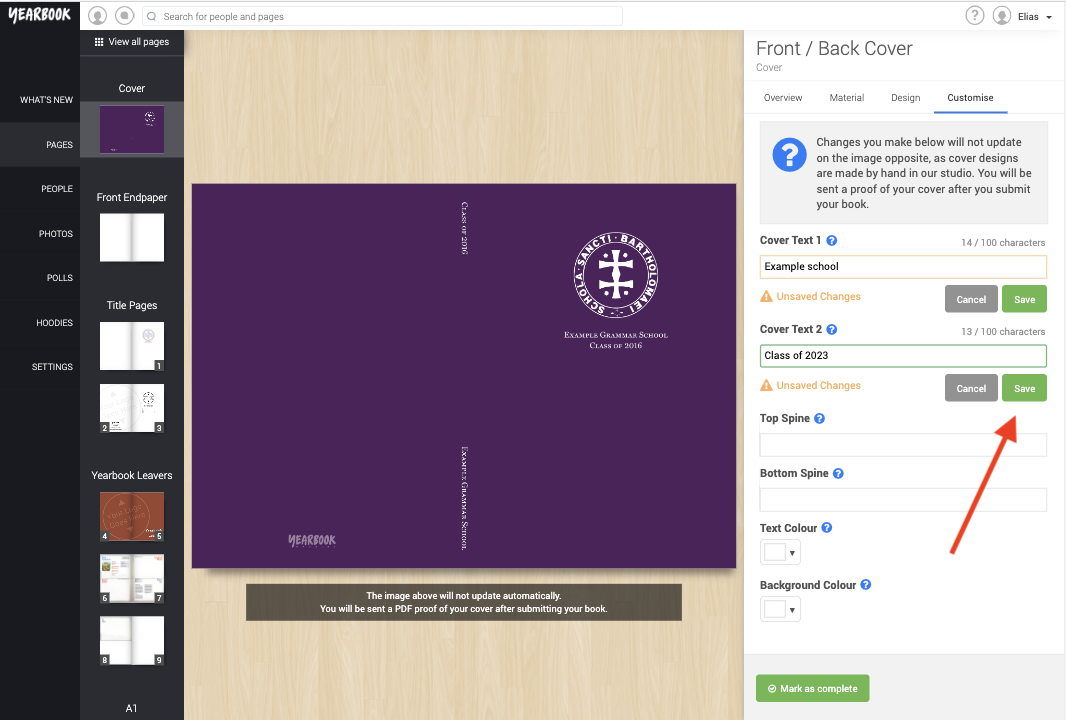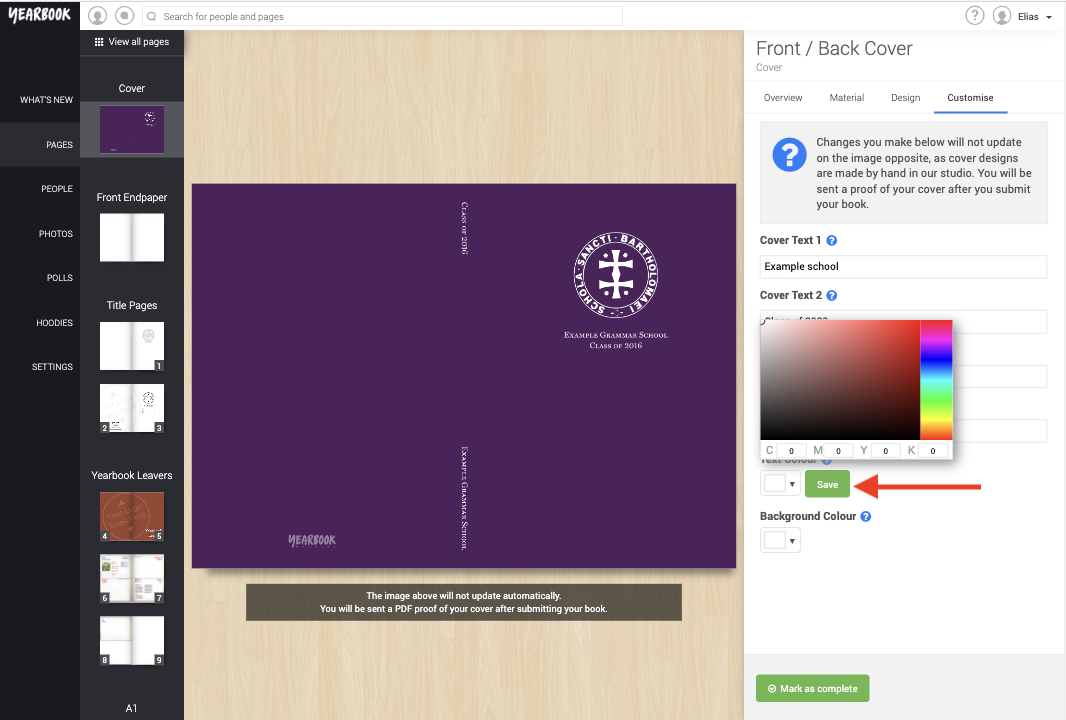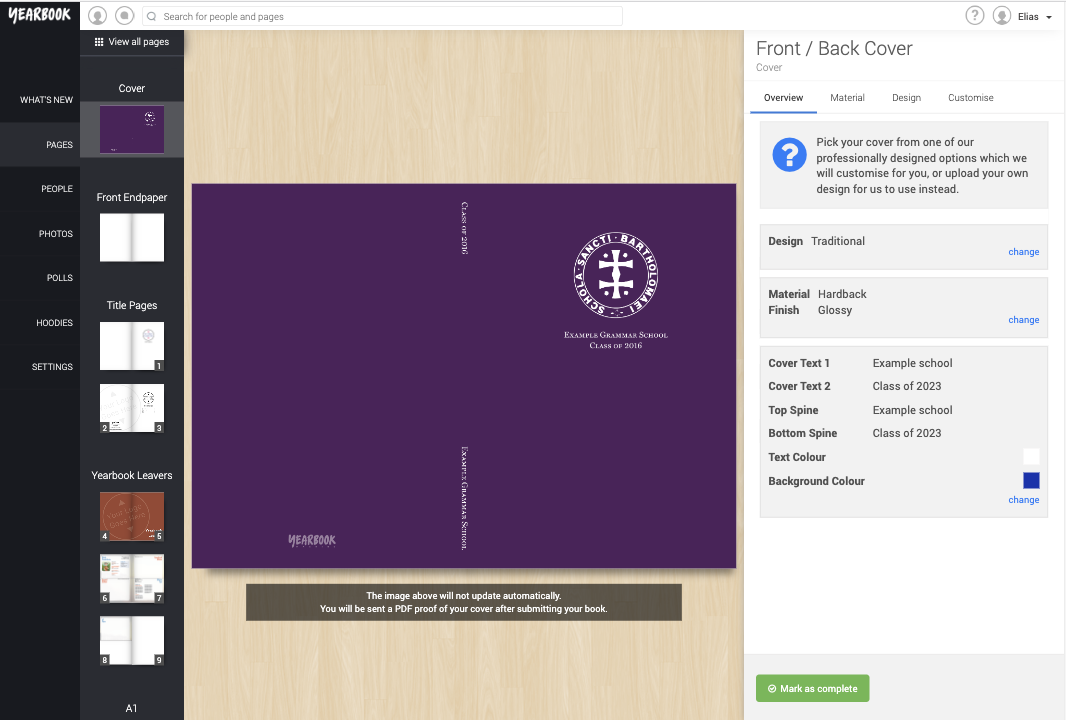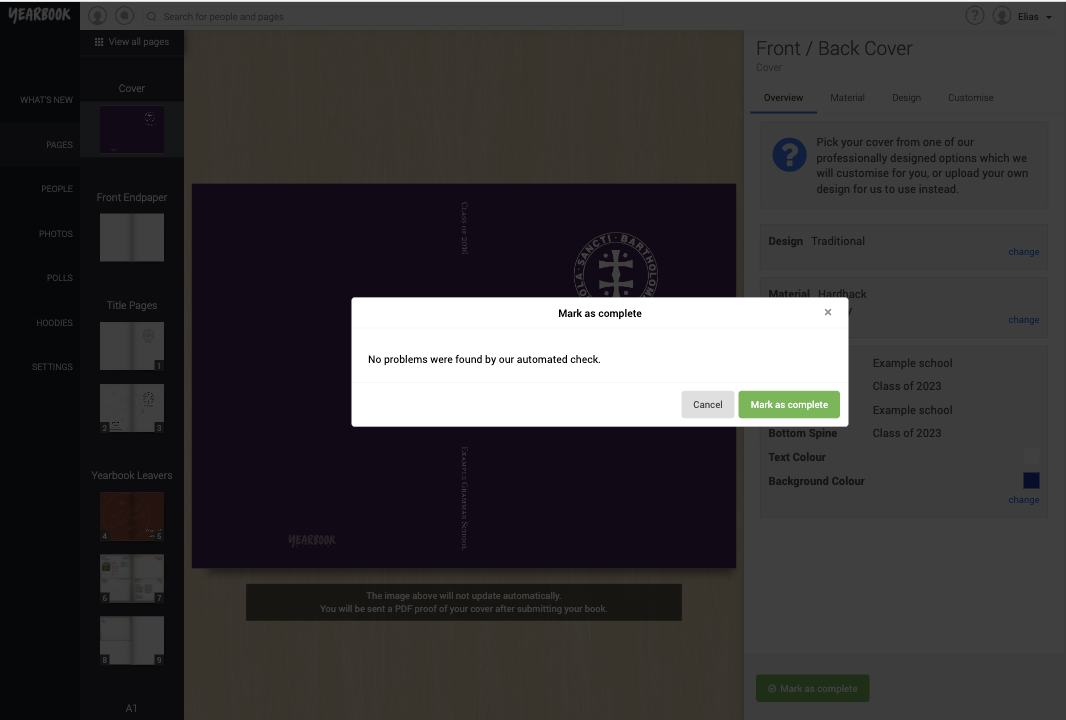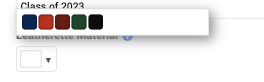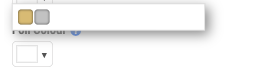In this article:
Material
Pick a Design
Personalise
Cover Design
The phrase “Never judge a book by its cover” doesn’t apply here. The cover is the first thing that everyone will see when they receive their copy of the book, and an attractive, eye-catching cover will really make your yearbook stand out.
You can choose your cover design and personalise it with your choice of colours, images and text using our Cover Editor which is found by clicking on the cover preview you see in the Page Manager.
The Cover Editor shows a large example preview of the design that you have picked, but this doesn’t include the personalisation options you have chosen. Our design team will make these personalisations by hand, so we won’t be able to show you a preview of your cover straight away. Instead, you will receive a proof of the cover, which you can review after submitting your book and before we send the book to print.
The right hand tray is where you are able to choose you design and personalise it with the various options described below.
Material
The Material tab lets you select from our three types of cover – Softback, Hardback and Leatherette. If you have Softback or Hardback selected as your Cover Type, you can choose between a Gloss or Matte finish on the cover. There’s no price difference between these options.
These three options are priced differently, so do be aware that changing this option will change the price of your book.
Pick a Design
The Design tab displays our range of designs. The colours and style of each design can be personalised, so the preview that is shown is just an example of one of the almost infinite options that you can create. The available choices will change depending on if you have selected a printed cover type (softback or hardback), or a leatherette cover type.
Personalise
The Customise tab is where you can really put your personal touch on your cover and make it unique. Each design has a different set of things that can be customised, but there will generally be fields for picking the text that you want to go on the front of the cover and on the spine, colour pickers for choosing the colour of the text and any background colours in the design, and if the design you have chosen is image based, you will be able to upload your image choice.
If the design has a logo on it then we will use the same logo that you have uploaded in Settings and that is used throughout your book for consistency. See uploading a logo for more information.
Use the different text boxes to write what text you would like to appear on your front cover and on the spine. Make sure you click save after adding the text:
You can also choose the colour of the text on your front cover and the colour of the background. If you choose a dark background colour, make sure to choose a light text colour so that it shows up. Again make sure to save the selection:
Once you have filled everything in, go back to the overview tab and check that you are happy. If you are then you can go ahead and mark this page as compete:
If there is anything you left out or didn’t save correctly, when you go to mark the book as complete you will be notified of what need fixing.
For Leatherette covers, there are six colours of material available to choose between – Royal Blue, Navy Blue, Red, Dark Red, Dark Green or Black. The text and crest on a Leatherette cover are stamped onto the material in either Gold or Silver foil:
Self Designed Covers
We try and make your life as easy as possible by offering you a selection of our beautifully designed covers for you to pick from and customise. But we know that sometimes you or someone talented in your school will want to design your cover from scratch. This is fully supported by our system, and often one of the best ways to make your book truly personal!
You should select Custom as your cover design style, and then you will need to upload a front cover, a back cover, and pick the words and colours to use on your books spine. The dimensions of the front and back cover should be 170mm (width) x 256mm (height), and you should export your files at 300 DPI. If you want to upload the entire cover (the front, back and spine), as a single file, you should set it up to be 365mm (width) x 256mm (height).