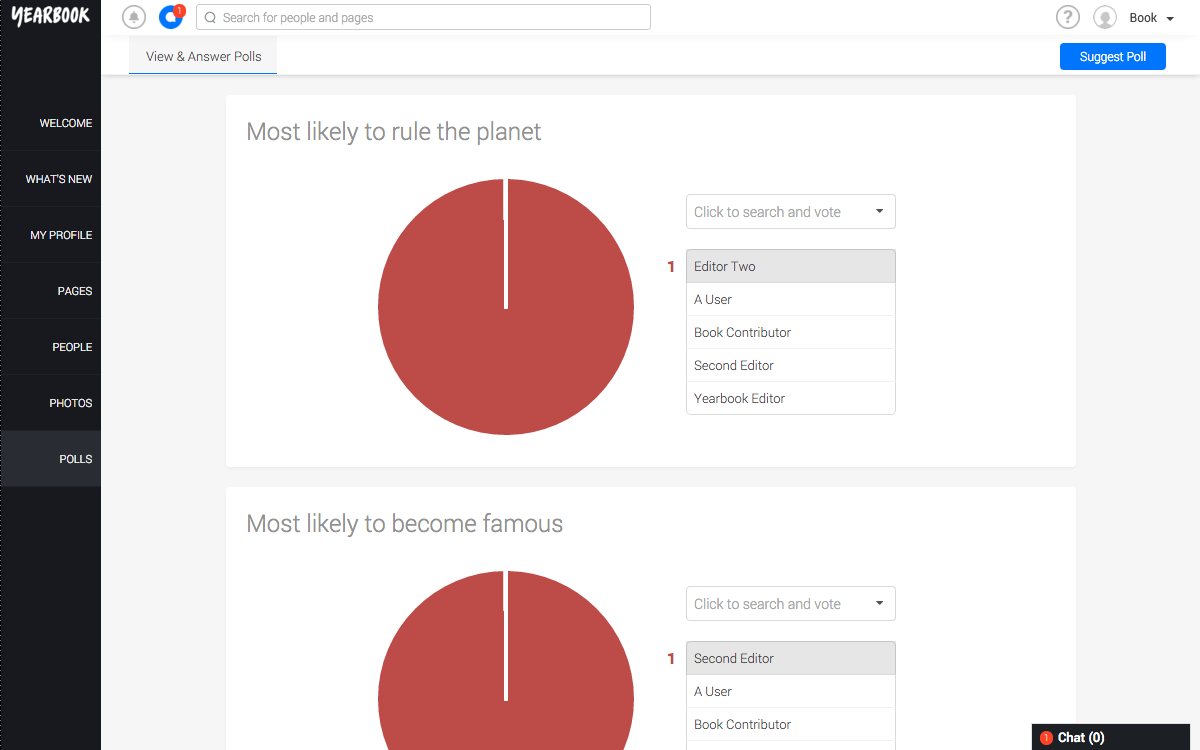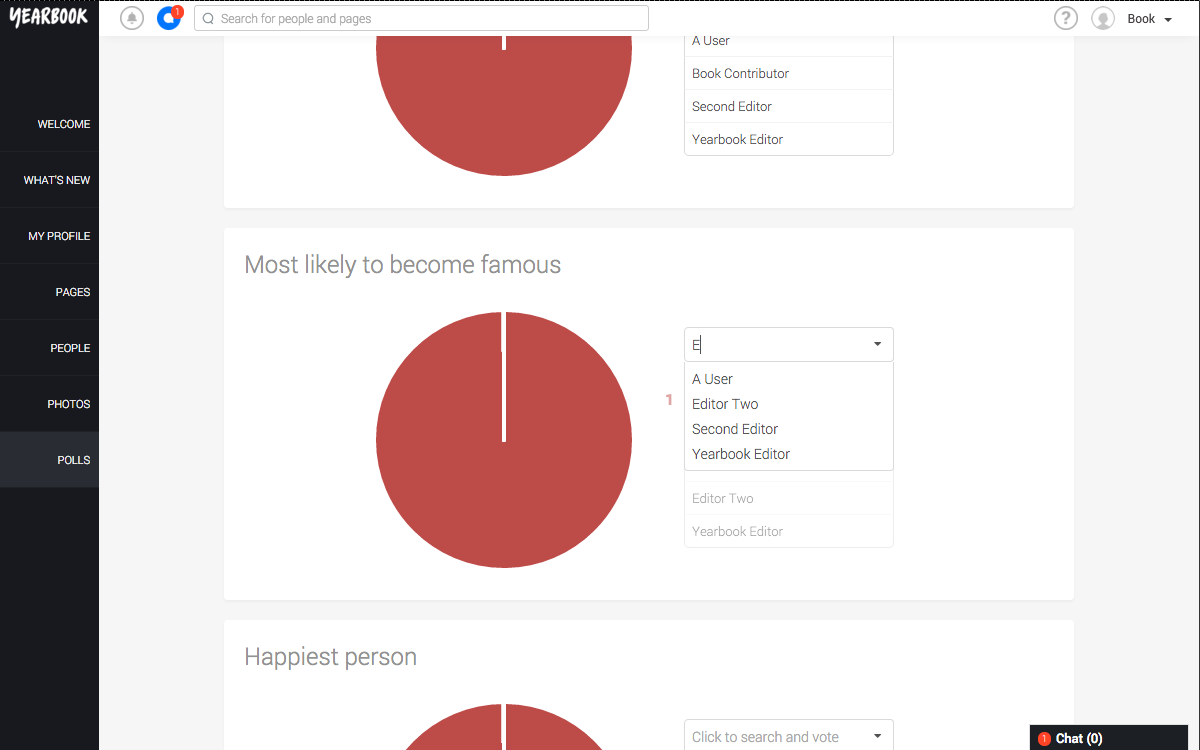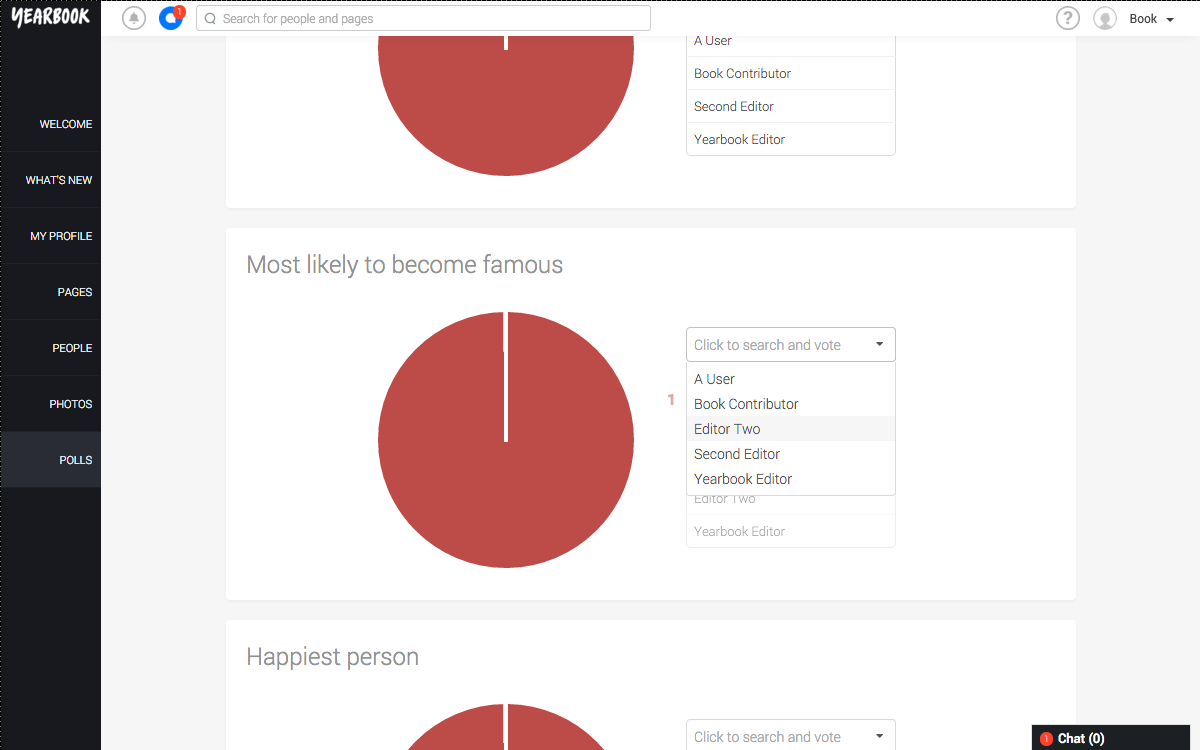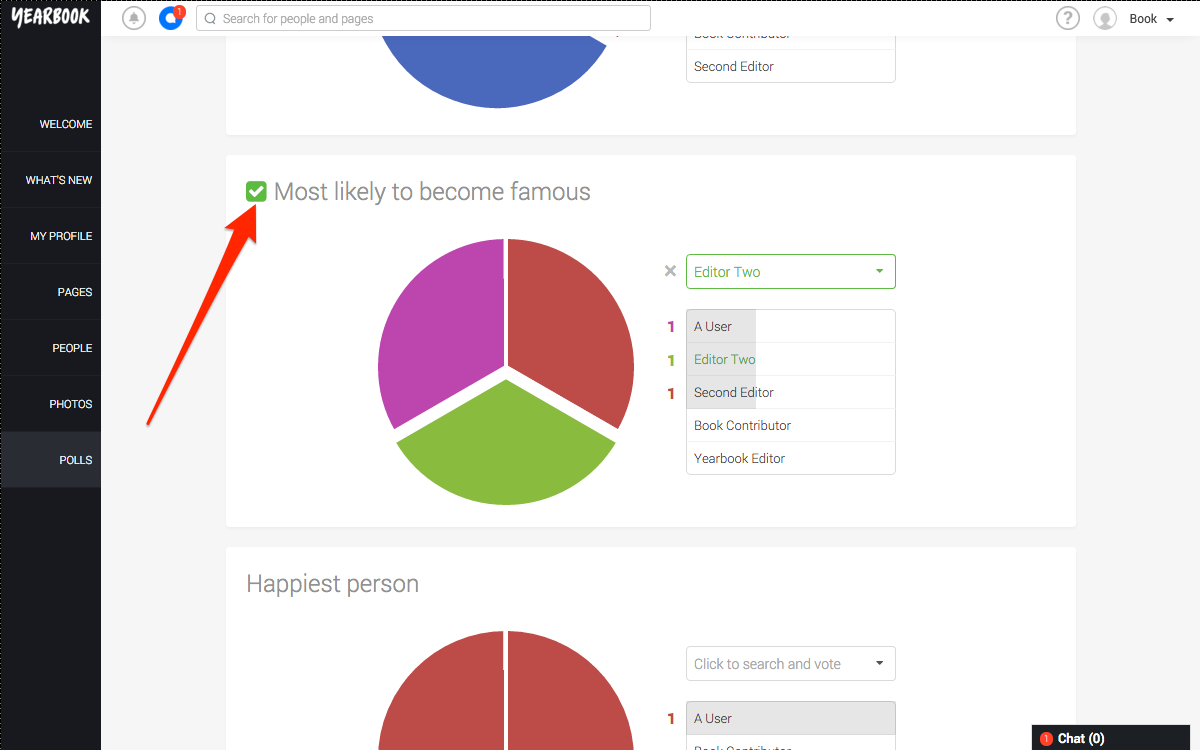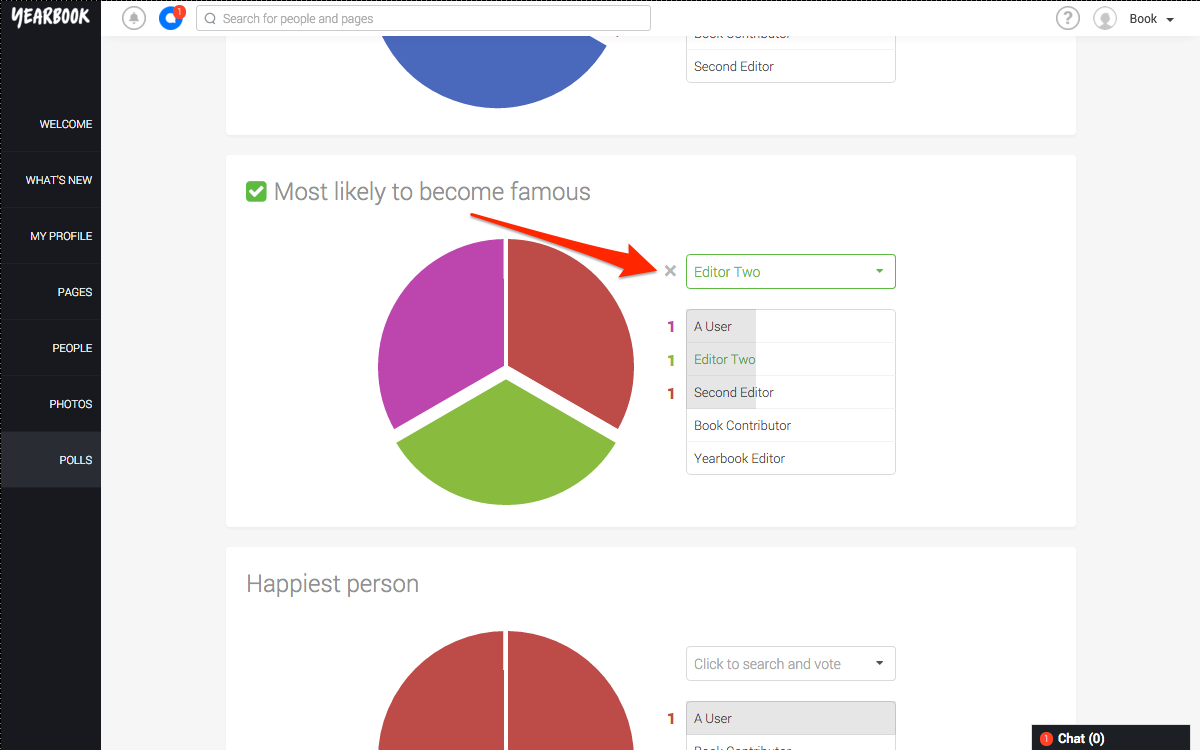In this article:
Casting your vote
Changing your vote
Voting in Polls
Everyone can vote in the Polls for a Yearbook, even if they don’t have an Enabled profile. Yes, you can vote for yourself!
Who you vote for in the Polls is 100% anonymous – nobody will be able to see who has voted for whom.
For non-Editors, what you see when you visit the Polls section of the website will depend on whether the Editors have set the results to be publicly visible or not.
If they have, then you’ll be able to see the current front runners for each poll, and each person’s share of the votes:
If the results have been set to be private, then you’ll see a slightly different page.
Whichever way this has been set, the way to vote in the Poll will be the same.
Casting your vote
Click the text box labelled ‘Click to search and vote’, and you can start typing the name of the person you wish to vote for:
Alternatively, click the arrow at the end of the text box to see a list of the nominees:
Click the person’s name to cast your vote.
A tick will appear to the left of the Poll question, to indicate that you’ve voted in it. If the poll results are set to be private, the person for whom you voted’s name will be shown in the centre of the frame, highlighted in green.
If the results are public, then the person for whom you voted will still show highlighted green, however the list of the front runners will be show below. If you’ve voted for one of them, their name will be highlighted green here as well:
Changing your vote
After you’ve voted, you may change your mind, and want to vote for someone else. To change your vote, you can click the X next to the name of the person you’ve voted for to erase your existing vote, and then re-cast your vote:
Alternatively, you can click the down arrow as before, or click into the text box and delete the text that’s there.